tp
Developer Guide
Table of Contents
- About This guide
- Acknowledgements
- Setting Up
- Design and Implementation
- Product Scope
- User Stories
- Use Cases
- Non-Functional Requirements
- Glossary
- Manual Testing
About this guide
This developer guide serves as a documentation of the development of Syslib, an application that was created to help librarians to manage their work.
This technical document is meant for current and future developers of Syslib as a reference point on the design, implementation, and other technical and non-technical aspects of the application.
Acknowledgements
- Reused Style.puml and CommandResult class from AddressBook with slight modifications.
- Adapted
CommandandParserstructure from teammate Wu Xingyu’s iP codebase.
Setting Up & Getting Started
- Fork the repo at GitHub.
- Clone the fork onto your computer.
- Using Intellij IDEA (Recommended) or an IDE of your choice:
____________________________________________________________
Data directory does not exist. Creating now...
Storage file does not exist. Creating now...
Loaded 0 resources and 0 events!
____________________________________________________________
.....................
-##@*+*@*++++++++++#@++##
.@. @-=%= *#-+%
:@ @+- :----------. .=#%
:@ @. *%----------@- =%
:@ @. #* @= =%
:@ @. #* *: :+
:@ @. *%-----. .=+****+-.
:@ @. :-----.-#*-. .:-*#-
:@ @. .%+. .@*#+.*%.
:@ @: %= %* +@.=%
:@ @*#*. -@ *###***+. @-
:@ .@:.=@... -@ .+*#*#### @-
:@#*++++++++. %=.%+ +# +%
:@. =++++++++-.%*.+%*@. *%.
%+ ........ =#*-:: .-*%=
=*************. .=+****+-.
____ _ _ _ ____ _ ___
/ ___| _ _ ___| | (_) |__ / ___| | |_ _|
\___ \| | | / __| | | | '_ \ | | | | | |
___) | |_| \__ \ |___| | |_) | | |___| |___ | |
|____/ \__, |___/_____|_|_.__/ \____|_____|___|
|___/
Hello! What would you like to do?
____________________________________________________________
>
You are now ready to begin developing! If you would like to exit Syslib, type exit to exit the program.
Design & Implementation
Architecture Overview | Return to contents
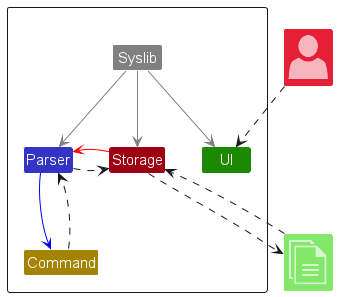
The above diagram is a simplified overview of Syslib and its components. More details can be found in the following sections.
Main components of SysLib Architecture
SysLib currently consists of five main components:
Syslib: Initializes other components and acts as the “launching pad” by executing important methodsUI: Handles User Interaction such as getting user inputParser: Parsing User InputCommand: Command ExecutorStorage: Loads data from file in hard disk, and saves data to hard disk on program exit
How the architecture components interact with each other
The following diagram shows an overview of how components in Syslib work and interact with each other.
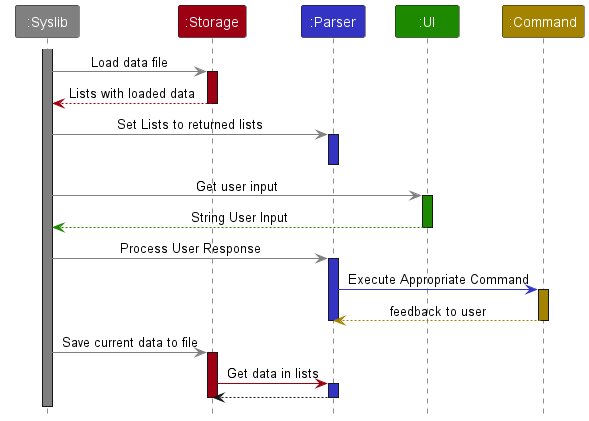
- After all components have been initialized,
Syslibcalls upon theStoragecomponent to load any data fromstorage.txt. Storagefills two lists, ResourcesList and EventsList, with the read data. Both lists are returned to Syslib.- Syslib creates a GenericList containing of these filled lists.
- Afterwhich,
UIis called to get and return user input. - Syslib passes the returned user input to
Parserfor processing. Parsercalls the appropriate command based on the user input, for exampleAddCommand.Commandcarries out necessary actions and returns aCommandResultobject which holds the message to be displayed to user.Parserprints the feedback to user.- Once the user input has been processed and executed, Syslib calls
Storageto save the current state of the lists tostorage.txt. Storageretrieves the lists inParserand writes tostorage.txt.
Component Overview | Return to contents
UI Component
UI component consists of a single UI Class.
which manages interaction (prompting for user input and displaying results
of commands/methods being called) between the user and the application.
How the UI class works:
- Upon the initialization of
SysLib, theUIclass will call theshowWelcomeMessagemethod to display the greeting messages to the user. - Additionally, local files storing the data of previously saved work of
SysLibwill also be loaded into the program through the initialization of theStorageClass. Thereafter, the loading statuses of these files are also displayed by calling theshowLoadMessage()method.- If
storage.txtdoes not exist, it will also call theshowNoFileFoundMessage()to let the user know a newstorage.txtfile will be created. - However, if
storage.txtalready exists,showFileFoundMessage()will be called instead.
- If
UIclass is also responsible for getting the user input by calling thereadCommand()method, which will then parse the input by sending it to theParserclass. TheParserclass will process the input and make use of theCommandclass to execute the command.- UI also prints Resource details in a formatted table using the
showResourcesDetailsmethod. - Help messages are also printed in the
UIclass by callingshowHelpMessage()method. - Lastly, when the user exits the program, the
showExitMessage()method will be called to indicate that the user has successfully exited the program.
Parser Component
The parsing for a generic command can be seen here:
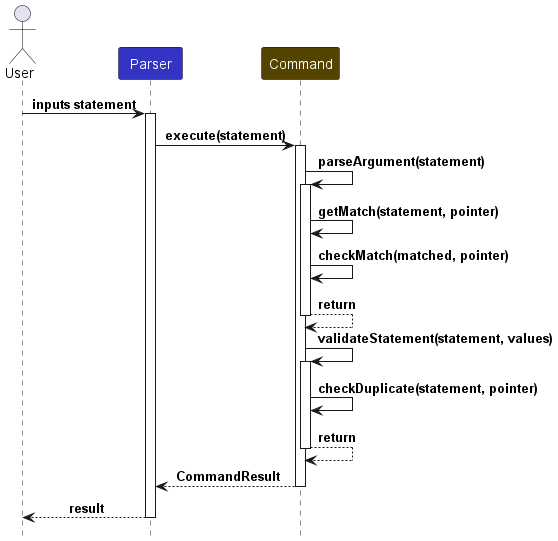
For some commands that does not require arguments (etc: help, exit), parseArgument()
and validateStatement() will not be called
If an invalid command is given, the nearest command will be searched for via the suggest function in suggestParser.
If the nearest command is similar to what the user typed, it will be suggested
For more details on each Command, check them out below
Command Component
The Command component is linked to the Parser component.
After the Parser filters out the correct command, that particular command will be executed.
Each Command uses a GenericList to get Events or Resources to manipulate.
Then the commands will generate a CommandResult to give informative feedback to the user.
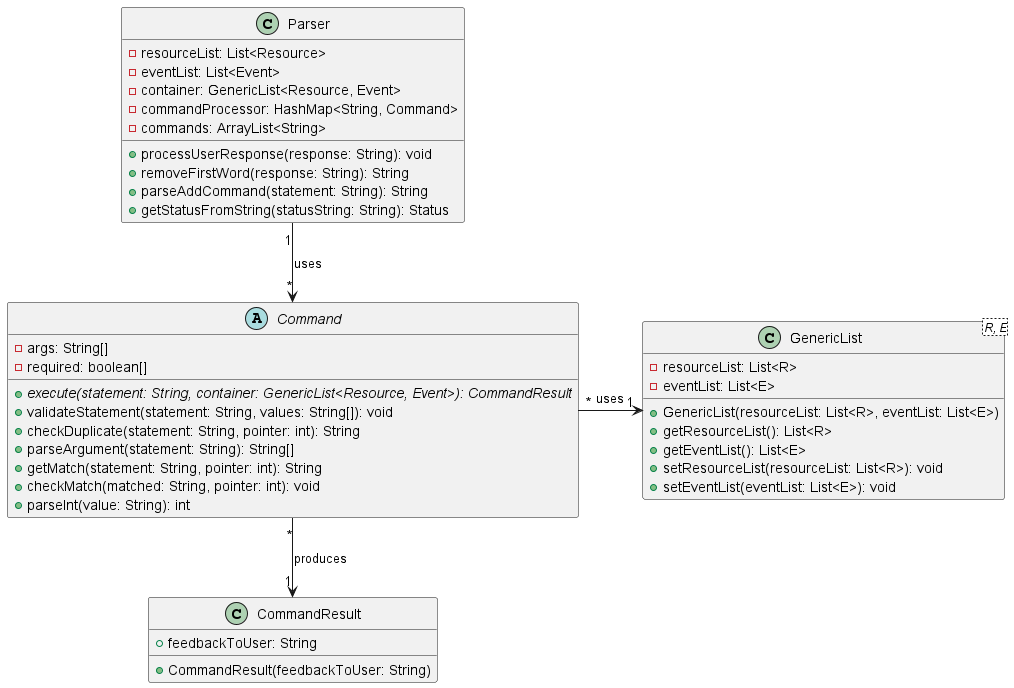
Storage Component
This component of Syslib is mainly responsible for reading and writing application data from and to files stored on the user’s filesystem. This is to allow the user to retain the data he/she has entered into Syslib and be able to continue using the data when he/she starts Syslib the next time.
The following class diagram shows how the storage component’s classes and how it interacts with some other components and classes in Syslib:
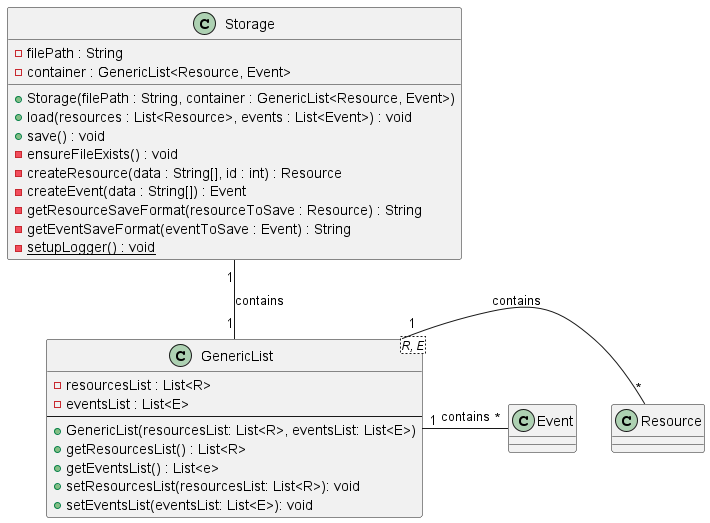
On the user’s local filesystem, the organisation of the application files are as follows:
data/ // Primary folder for storage
└── storage.txt // Text file containing a list of resources and events saved.
logs/ // Folder for logs of each command
├── findCommandLogs.log // Log file containing logs created by the Find Command
├── addCommandLogs.log // Log file containing logs created by the Add Command
├── eventCommandLogs.log // Log file containing logs created by the Event Commands
├── helpCommandLogs.log // Log file containing logs created by the Help Command
├── listCommandLogs.log // Log file containing logs created by the List Command
├── Storage.log // Log file containing logs created by the Storage uses
└── summaryCommandLogs.log // Log file containing logs created by the Summary Command
Implementation | Return to contents
This section provides details on how certain features are implemented.
Add Resource Feature | Return to contents
The add feature is responsible for processing user commands to add a new resource to SysLib. It is facilitated by
the AddCommand component. It works with Parser and Command components to parse and validate the user input.
The new resource is stored internally in resourcesList as a Book, EBook, CD, Magazine, EMagazine, Newspaper,
or ENewspaper depending on the type of resources specified by tag.
There are seven types of Resource:
- Book
- EBook
- CD
- Magazine
- EMagazine
- Newspaper
- ENewspaper
add has eighteen possible options:
- Book has four options:
add /i [isbn] /t [title] /a [author] /tag [tag]add /i [isbn] /t [title] /a [author] /tag [tag] /g [genre]add /i [isbn] /t [title] /a [author] /tag [tag] /s [status]add /i [isbn] /t [title] /a [author] /tag [tag] /g [genre] /s [status]
- EBook has four options:
add /i [isbn] /t [title] /a [author] /tag [tag] /l [link]add /i [isbn] /t [title] /a [author] /tag [tag] /l [link] /g [genre]add /i [isbn] /t [title] /a [author] /tag [tag] /l [link] /s [status]add /i [isbn] /t [title] /a [author] /tag [tag] /l [link] /g [genre] /s [status]
- CD has two options:
add /i [isbn] /t [title] /c [creator] /ty [type] /tag [tag]add /i [isbn] /t [title] /c [creator] /ty [type] /tag [tag] /s [status]
- Magazine has two options:
add /i [isbn] /t [title] /b [brand] /is [issue] /tag [tag]add /i [isbn] /t [title] /b [brand] /is [issue] /tag [tag] /s [status]
- EMagazine has two options:
add /i [isbn] /t [title] /b [brand] /is [issue] /tag [tag] /l [link]add /i [isbn] /t [title] /b [brand] /is [issue] /tag [tag] /l [link] /s [status]
- Newspaper has two options:
add /i [isbn] /t [title] /p [publisher] /ed [edition] /tag [tag]add /i [isbn] /t [title] /p [publisher] /ed [edition] /tag [tag] /s [status]
- ENewspaper has two options:
add /i [isbn] /t [title] /p [publisher] /ed [edition] /tag [tag] /l [link]add /i [isbn] /t [title] /p [publisher] /ed [edition] /tag [tag] /l [link] /s [status]
Implementation
It implements the following operations:
AddCommand#execute(statement: String, container: GenericList<Resource, Event>)– Validates and adds the new resource into the resource list.Parser#parseAddCommand(statement: String)– Parses the input command to extract the tag indicating the type of resource.Parser#checkFirstItem(statement: String)– Parses the input command to ensure that the first item in the input command is valid.AddCommand#addResource*(statement: String, container: GenericList<Resource, Event>)– Adds a new resource to the resource list after validation.ParseResource*#parseAddResource*(statement: String)– Parses the input command to ensure that it follows the right format for the particular resource.ParseResource*#parseResource*Args(statement: String)– Parses the input command to ensure that all attributes required by the particular resource are parsed.ParseResource#hasUnusedSlash(statement: String)– Parses the input command to ensure that there are no extra slashes.ParseResource*#hasInvalidArgument(statement: String)– Parses the input command to ensure that there are no invalid arguments.ParseAttribute#parseAttribute*(statement: String)– Parses the input command to ensure that each attribute follows the right format.ParseResource#countDuplicate(statement: String, pattern: String)– Counts the number of matches found for the same argument.ParseResource*#checkEmptyResource*Args(args: String[])– Parses the attribute to ensure that all attributes are not empty.ParseResource*#checkEmptyArg(args: String[])– Parses the arguments to ensure that every argument is valid.CreateResource#createResource*(values: String[], resourceID: int)– Creates a new resource with the given information.ParseResource*#resetResource*Args()- Clears the previous attributes to receive new attributes for new resource.
Sequence Diagram
The following sequence diagram shows the interactions between objects for the add feature:
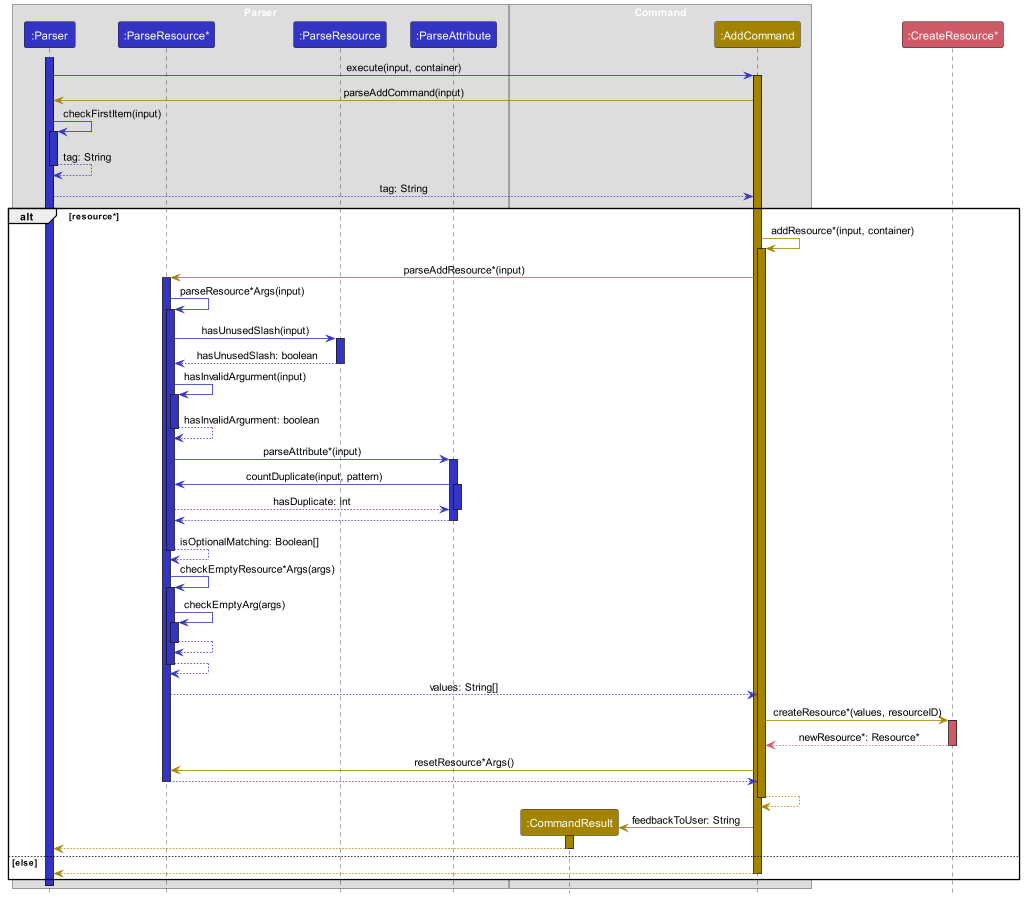
It shows the interaction between seven main classes
- Parser
- Parser
- ParseResource* (ParseBook / ParseEBook / ParseCD / ParseMagazine / ParseEMagazine / ParseNewspaper / ParseENewspaper)
- ParseResource
- ParseAttribute
- Command
- CommandResult
- AddCommand
- CreateResource
Example Usage Scenario
Step 1. The user inputs the command: add /i 9783161484100 /t Crime and Punishment /a Dostoevsky /tag B /g Fiction /s lost.
Step 2. The Parser processes the command and calls AddCommand#execute(statement: String, container: GenericList<Resource, Event>)
with /i 9783161484100 /t Crime and Punishment /a Dostoevsky /tag B /g Fiction /s lost.
Step 3. AddCommand receives the command and calls Parser#parseAddCommand(statement: String) to extract the tag.
Step 4. The first thing Parser does is to call Parser#checkFirstItem(statement: String) to ensure that there are no
unaccepted components in the input.
Step 5. Since the tag argument in the input command indicates that it is a book, the AddCommand calls
AddCommand#addBook(statement: String, container: GenericList<Resource, Event>).
Step 6. Before adding the book, validation needs to be done so ParseBook#parseAddBook(statement: String) was called
to ensure that the overall input is in the correct format and the required data is provided.
Step 7. After ParseBook receives the command, it calls ParseBook#parseBookArgs(statement: String) to start
the process of parsing every attribute of the resource.
Step 8. ParseBook performs the following operations to validate the overall input:
- Calls
ParseResource#hasUnusedSlash(statement: String)to ensure that there are no slashes that should not appear. - Calls
ParseResource*#hasInvalidArgument(statement: String)to ensure that all arguments given are valid.
Step 9. ParseBook performs the following operations to validate each data in the input:
- Calls
ParseAttribute#parseIsbn(statement: String)to validate and extract ISBN. - Calls
ParseAttribute#parseTitle(statement: String)to validate and extract title. - Calls
ParseAttribute#parseAuthor(statement: String)to validate and extract author. - Calls
ParseAttribute#parseTag(statement: String)to validate and extract tag. - Calls
ParseAttribute#parseGenre(statement: String)to validate and extract genres. - Calls
ParseAttribute#parseStatus(statement: String)to validate and extract status. The above calls will each callParseResource#countDuplicate(statement: String, pattern: String)to ensure that the same argument does not appear more than once. These extracted attributes formargs: String[].
Step 10. After ParseBook checked if optional attributes were provided by the user, it checks whether there were empty
attributes by calling ParseResource*#checkEmptyResource*Args(args: String[]). ParseResource*#checkEmptyArg(args: String[])
will then be called to check if every argument is valid. After that, all the data are forwarded to AddCommand.
Step 11. AddCommand receives the arguments and calls CreateResource#createBook(values: String[], resourceID: int to
craft a new book with the validated data.
Step 12. The newly created book is then added to the resourcesList.
Step 13. Calls to ParserResource#resetBookArgs() prepares the arguments list for new processes.
Step 14. Feedback to users are then sent to CommandResult to be displayed to the users.
Activity Diagram
The following activity diagram shows an overview of how the activities flow when a user executes the add command:
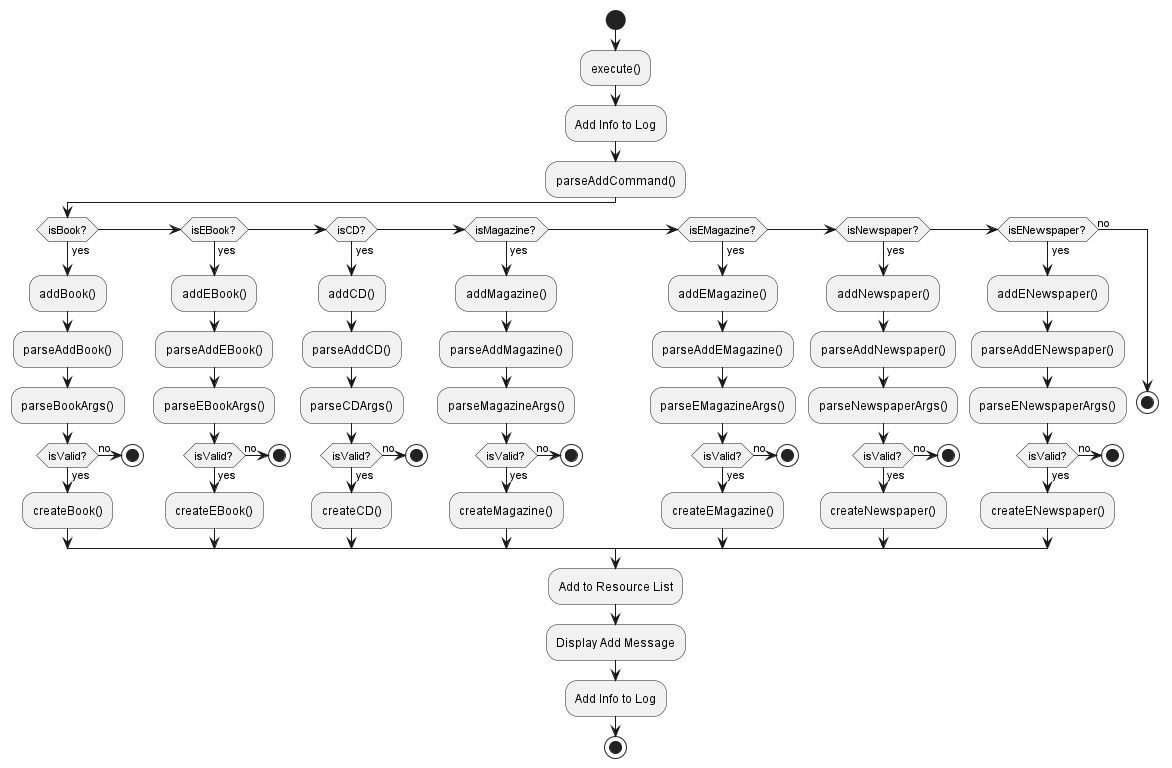
Step 1. First, it goes into execute() where all the functions for adding a resource occur.
Step 2. An information is added to the log to record the start of execution.
Step 3. Next, parseAddCommand() will identify the type of resource to add.
Step 4. If it is a book, it will call addBook() where validation and addition of book occurs.
If it is none of the listed resources, the add function will stop.
Step 5. parseAddBook() and parseBookArgs() will validate every part of the input.
Step 6. If it manages to pass all the validation, it will proceed to the next step. Else, the add function will stop.
Step 7. A resource is created by passing the parsed data to createBook().
Step 8. Finally, this newly created book will be added to the resourceList.
Step 9. A message will be displayed to indicate the successful addition of resource.
Step 10. Lastly, an information is added to the log to record the resource that has been added.
Note
- The word “Resource*” can be replaced by any of the resources
- For example, ParseResource* and CreateResource* can be interpreted as ParseBook and CreateBook for the process of adding a book
- The word “Attribute*” can be replaced by any of the attributes
- For example, parseAttribute* can be interpreted as parseTag or parseIsbn or parseTitle, etc
Show Resources Feature | Return to contents
Show resources feature is facilitated by the UI component. It makes use of a class ResourceDisplayFormatter in UI to show the details of all resources stored in ResourcesList of the Parser component, sorted by resource type.
Implementation
Show Resources feature implements the following operations:
UI#showResourcesDetails(resourcesList: List<Resource>)— Displays a table showing details of all resources sorted by resource type.Resource#checkColumnsWidth(columnsWidth: List<Integer>)— Checks the length of certain resource attributes against the width of columns and adjusts width if displaying the resource attribute would break the alignmentResource#toTableFormat(formatString: String, tableFormatter: Formatter)— Formats a string of aligned resource details
Show Resources feature can be used when the user wants a list of resources and their details, such as when executing the list command or showing the results of find command.
The following sequence diagram shows how the show resources feature works in a scenario where the ListCommand calls showResourcesDetails() method.
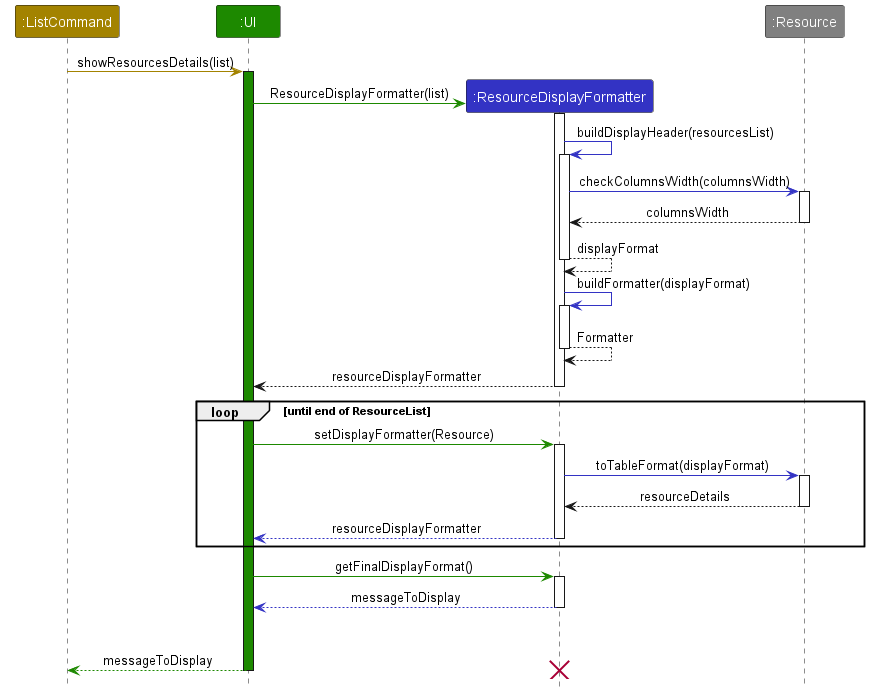
ResourceDisplayFormatter class:
- A List< Resource > resourcesList is passed in to
showResourcesDetailsmethod from the calling function. It can be the resourcesList retrieved from the GenericList in memory which contains the data of all resources, or a custom resourcesList containing filtered resources. - A new
ResourceDisplayFormatteris instantiated and the constructor callsbuildDisplayHeader()to create a table header. buildDisplayHeader()then callscheckColumnsWidth()for every resource inresourcesList. It passes an integer array containing the current column width for each resource attribute (Title…Author..et cetera).checkColumnsWidth()adjusts the width as needed depending on the length of the resource attributes and returns to Formatter- A format specifier is created with the columns’ width. Example:
"%-5s %-20s ..." - Formatter objects are created for each resource type: Book, Newspapers, Magazine, CDs.
UI Class:
- Now the UI loops through the resourcesList and calls
setDisplayFormatter(Resource)to add the formatted string to its respective display formatter. - A final call to
getFinalDisplayFormat()returns the final formatted message of the table and all the resource details asmessageToDisplay messageToDisplayis returned to the calling function to be printed to user or for testing.
Find Resource Feature | Return to contents
The find command allows users to search for resources based on specified filters such as author (/a), ISBN (/i), ID (/id), and title (/t). The results will show all resources that match any of the given filters.
For non-book resources,
authorrefers topublisher,creatorandbrandfor Newspapers, CD’s and Magazines respectively.
find has the following options:
find /id [ID]find /t [TITLE]find /a [AUTHOR/PUBLISHER/BRAND/CREATOR]find /i [ISBN]
Multiple filters can also be combined:
find /t [TITLE] /a [AUTHOR/PUBLISHER/BRAND/CREATOR]
Implementation
Upon receiving the find command, the system will:
- Parse the filters and their associated values.
- Filter the resources based on the given filters.
- Display the matching resources.
Example Usage Scenario
Step 1. The user inputs the command: find /a "F. Scott Fitzgerald"
Step 2. The UI component forwards the input to SYSLIB, which then sends it to the PARSER.
Step 3. The PARSER processes the command, extracts the author filter, and retrieves all resources written by “F. Scott Fitzgerald”.
Step 4. The matching resources are displayed to the user.
Sequence Diagram
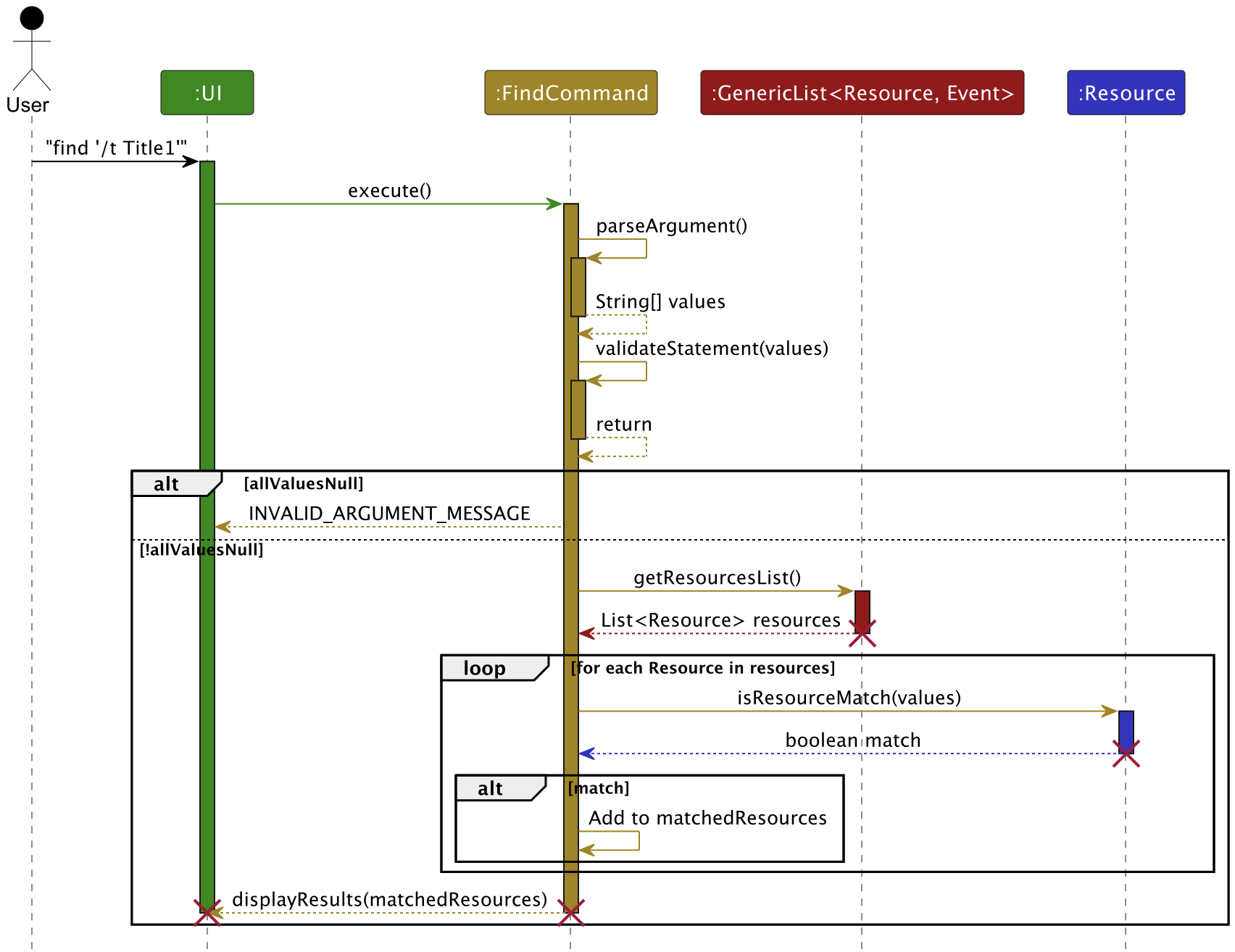
Examples for Testing
- Find by Author
-
Test case:
find /a "F. Scott Fitzgerald"Expected: All resources written by F. Scott Fitzgerald are displayed.
-
- Find by ISBN
-
Test case:
find /i "9780061120084"Expected: The resource with ISBN “9780061120084” is displayed, which should be “To Kill a Mockingbird” by Harper Lee.
-
- Find by ID
-
Test case:
find /id 2Expected: The resource with ID “2” is displayed, which should be “To Kill a Mockingbird” by Harper Lee.
-
- Find by Title
-
Test case:
find /t "The Great Gatsby"Expected: The resource titled “The Great Gatsby” is displayed.
-
- Combining Filters
-
Test case:
find /a "F. Scott Fitzgerald" /t "The Great Gatsby"Expected: Resources that match both the title “The Great Gatsby” and the author “F. Scott Fitzgerald” are displayed.
-
Listing Resources Feature | Return to contents
The list command is facilitated by Parser and UI component to show the details of all resources in resourcesList. Furthermore, filter options can be provided to only list specific resources that match the given filters.
list has five possible options:
listlist /tag [tag]list /g [genre]list /s [status]list /tag [tag] /g [genre] /s [status]
Arguments in italics are filter options and are optional.
Implementation
ListCommand implements the following operations:
ListCommmand#execute(statement: String, container: GenericList<Resource, Event>)— Executes and carries out list feature operationsListCommand#filterResources(givenParameters: String[], resourcesList: List<Resource>>)— Filters resources based on given filter values
Given below is an example usage scenario where a user enters the input list /tag B to list all Resources with tag B
and the corresponding sequence diagram.
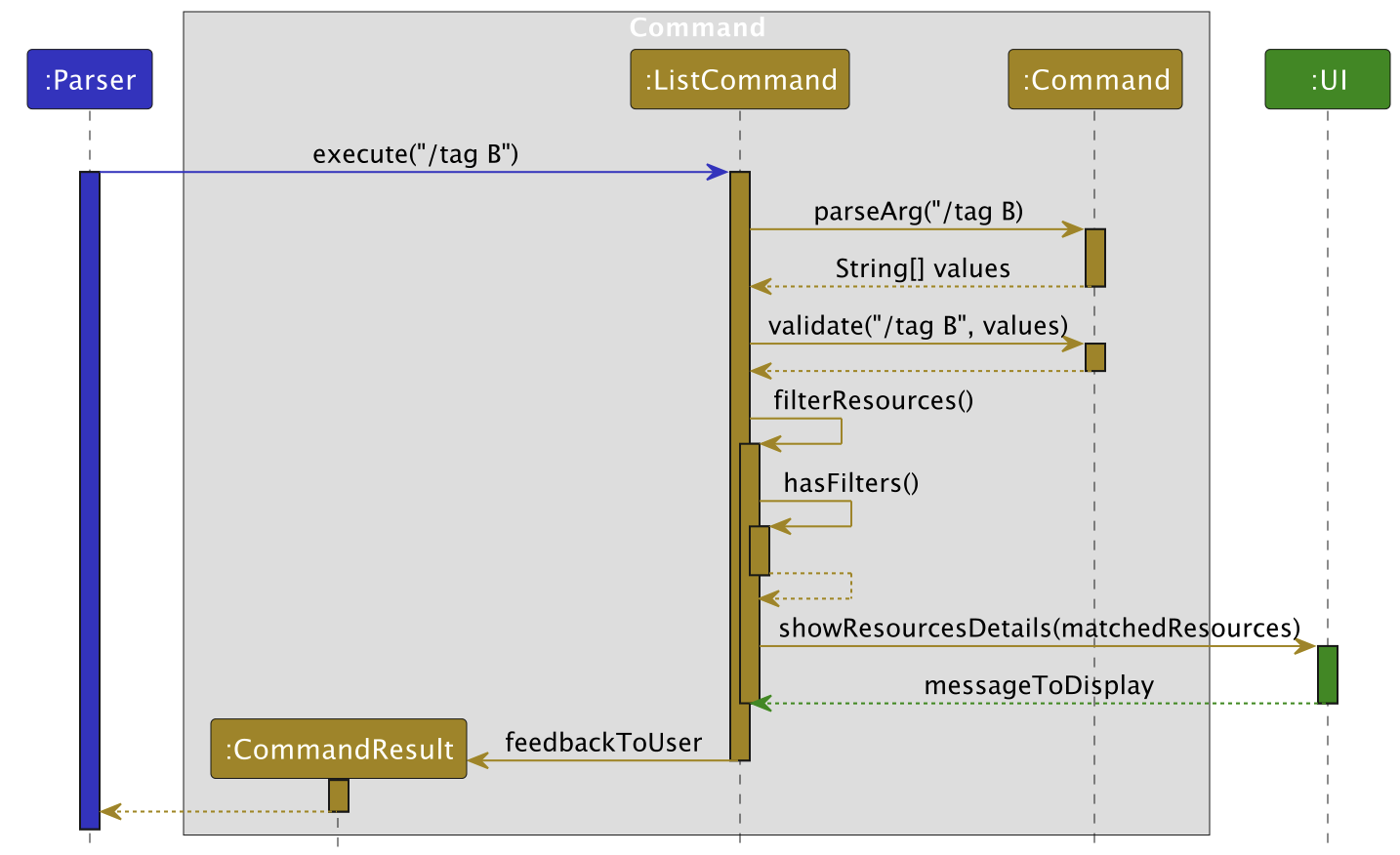
When a user enters list /tag B, the Parser retrieves the parameters from the input and
calls the execute function of ListCommand, passing the argument given: /tag B.
ListCommand then calls parseArg and validate from Command, which checks if the parameters are valid. If it passes
the checks, filterResources is called to begin the filtering process. First it calls hasFilters() to check if the user
selected any filters [tag/genre/status] or none.
If hasFilters returns true, it filters the resourcesList with the given keywords. Resources matching the filters are added to a temporary list called matchedResources. After all resources has been checked, matchedResources list is passed to showResourcesDetails(), a method called from UI to display the details
of the resources.
If hasFilters returns false, it skips the filtering process and displays the details of all the resources.
Finally, ListCommand instantiates the CommandResult class with a string feedbackToUser, which is returned to the Parser which will print(commandResult.feedbackToUser) to show the resource details.
Edit Command Feature | Return to contents
The edit command is facilitated by Parser component to update the attributes of any resource type. Users can edit all attributes except ID, Tag, and Received Date, and must provide at least one argument to edit when calling the edit command.
Implementation
EditCommand implements the following operations:
EditCommand#execute(statement: String, container: GenericList<Resource, Event>)— Executes and handles editing of a resourceEditCommand#editResources(foundResource: Resource, givenParameters: String[], resourcesList: List<Resource>)— Validates parameters and updates a resource details
Usage Scenario
EditCommand may be used when the user would like to update a resource [Book/Newspaper/CDs/Magazines/…] et cetera. Below is an activity diagram showing the flow of SysLib when a user enters "edit /id 1 /t NEWTITLE /a NEWAUTHOR". The diagram starts off with EditCommand’s execute() method.
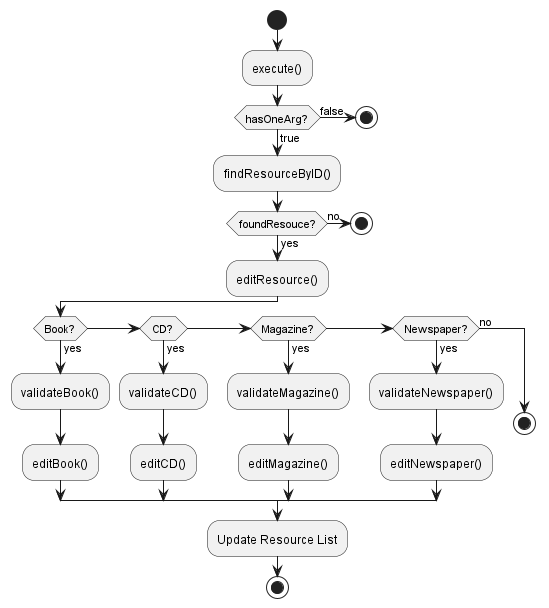
First, EditCommand checks if the user has given at least one argument to edit. For example, /t or /a. If true, it searches for the resource that has the ID matching the ID given by the user. In this case, it searches for id == 1.
Once found, it moves on to the editResouce() method, which contains a switch case that further calls the appropriate edit function based on the resource type. For example, if the resource is a Book or EBook, validateBookParameters() and editBook() is called. Else, it checks if it’s a CD and so on.
The edit methods updates the resource with all the details the user has provided. In this case, title is updated to NEWTITLE and author is updated to NEWAUTHOR.
Finally, the resource list currently in memory is updated with the new resource details by calling resourcesList.set(resourceIndex, updatedResource).
Event Add Feature | Return to contents
The eventadd feature is responsible for processing user commands to add an Event to SysLib. It is facilitated by
the EventAddCommand component. It works with Parser and Command components to parse and validate the user input.
The new book is stored internally in eventList as a Event.
eventadd has two options:
eventadd /t [title] /date [date]eventadd /t [title] /date [date] /desc [description]
Implementation
It implements the following operations:
EVENTADDCOMMAND#parseArgument(statement: String)– Parses the input command to extract relevant information.EVENTADDCOMMAND#validate(statement: String, values: String[])– Validates the input statement to ensure that it is valid.EVENTADDCOMMAND#binarySearch(container: GenericList<Resource, Event>, date: Date)– Search for the correct index of event list to add the event.
Example Usage Scenario
Step 1. The user inputs the command: eventadd /t birthday /date 10 Dec 2001
Step 2. The UI component forwards the input to SYSLIB, which in turn passes it to the PARSER.
Step 3. The PARSER processes the command and determines that it contains a valid key (eventadd). It then calls
EVENTADDCOMMAND#execute(statement: String, this: Parser) with the input command.
Step 4. The EVENTADDCOMMMAND component receives the command and performs the following operations:
- Calls
EVENTADDCOMMAND#parseArgument(statement: String)to extract values for title, date and description. - Calls
EVENTADDCOMMAND#validate(statement: String, values: String[])to ensure the validity of the input command.
Step 5. The COMMAND component processes the input command to ensure that it meets the required format and constraints.
It prepares the argument values for further processing.
Step 6. The EVENTADDCOMMMAND also calls the component:
- Calls
EVENTADDCOMMAND#binarySearch(container: GenericList<Resource, Event>, date: Date)to find the correct index based on the date. The whole eventList is sorted by date order.
Step 7. The newly created event is forwarded to the PARSER to be added to the eventList.
Sequence Diagram:
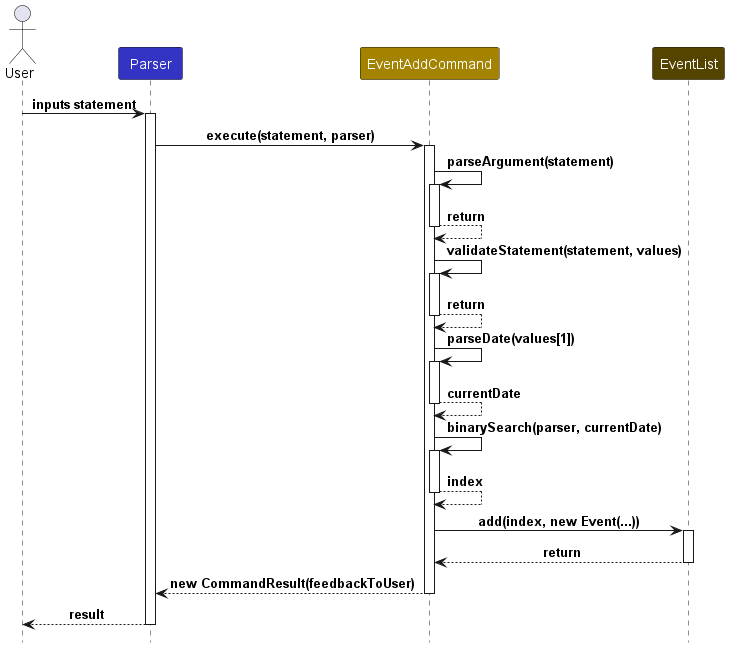
Event List Feature | Return to contents
The eventlist command works with the Parser and Command component to execute the correct action.
This feature is responsible for listing out the events in eventList.
It is facilitated by the EventListCommand component.
eventlist has one option.
Implementation
It implements the following operations:
EVENTLISTCOMMAND#isEmpty()– Check user input has only ‘eventlist’
Example Usage Scenario
Step 1. The user inputs the command: eventlist
Step 2. The UI component forwards the input to SYSLIB, which in turn passes it to the PARSER.
Step 3. The PARSER processes the command and determines that it contains a valid key (eventlist). It then calls
EVENTLISTCOMMAND#execute(statement: String, this: Parser) with the input command.
Step 4. The EVENTLISTCOMMMAND component receives the command and performs the following operations:
- Calls
EVENTLISTCOMMAND#isEmpty()to check if the user input any additional redundant arguments.
Step 5. The EVENTLISTCOMMAND then outputs the events in the eventList.
Event Delete Feature | Return to contents
The eventdelete feature is responsible for processing user commands to delete an event to SysLib.
It is facilitated by the EventDeleteCommand component.
It works with Parser and Command components to parse and validate the input.
The Event is removed from eventsList.
eventdelete has one options:
- eventdelete /id [index]
Implementation
It implements the following operations:
EVENTDELETECOMMAND#parseArgument(statement: String)– Parses the input command to extract relevant information.EVENTDELETECOMMAND#validate(statement: String, values: String[])– Validates the input statement.EVENTDELETECOMMAND#parseCalendarInt(value: String, container: GenerticList)– Validate the index given.
Example Usage Scenario
Step 1. The user inputs the command: eventdelete /id 0
Step 2. The UI component forwards the input to SYSLIB, which in turn passes it to the PARSER.
Step 3. The PARSER processes the command and determines that it contains a valid key (eventadd). It then calls
EVENTDELETECOMMAND#execute(statement: String, this: Parser) with the input command.
Step 4. The EVENTDELETECOMMAND component receives the command and performs the following operations:
- Calls
EVENTDELETECOMMAND#parseArgument(statement: String)to extract values for title, date and description. - Calls
EVENTDELETECOMMAND#validate(statement: String, values: String[])to ensure the validity of the input command.
Step 5. The COMMAND component processes the input command to ensure that it meets the required format and constraints.
It prepares the argument values for further processing.
Step 6. The EVENTDELETECOMMAND also calls the component:
- Calls
EVENTDELETECOMMAND#parseCalendarInt(value: String, container: GenerticList)to see if the index is an integer and that it is within range of eventsList
Step 7. The selected event at the index is then deleted from the eventsList.
Event Edit Feature
The eventedit command with the Parser and Command component to execute the correct action.
This feature is responsible for editing the events in eventsList as given by the user.
It is facilitated by the EventsListCommand component.
eventedit has three option:
eventedit /t [title] /date [date]eventedit /t [title] /desc [description]eventedit /t [title] /date [date] /desc [description]
Implementation
It implements the following operations:
EVENTEDITCOMMAND#parseArgument(statement: String)– Parses the input command to extract relevant information.EVENTEDITCOMMAND#validate(statement: String, values: String[])– Validates the input statement to ensure that it is valid.EVENTEDITCOMMAND#binarySearch(container: GenericList<Resource, Event>t, date: Date)– Search for the correct index of event list to add the event.
Example Usage Scenario
Step 1. The user inputs the command: eventedit /i 0 /date 23 Dec 2023
Step 2. The UI component forwards the input to SYSLIB, which in turn passes it to the PARSER.
Step 3. The PARSER processes the command and determines that it contains a valid key (evenedit). It then calls
EVENTEDITCOMMAND#execute(statement: String, container: GenerticList) with the input command.
Step 4. The EVENTEDITCOMMMAND component receives the command and performs the following operations:
- Calls
EVENTEDITCOMMAND#parseArgument(statement: String)to extract values for the attributes to edit. - Calls
EVENTEDITCOMMAND#validate(statement: String, values: String[])to ensure the validity of the input command.
Step 5. The COMMAND component processes the input command to ensure that it meets the required format and constraints.
It prepares the argument values for further processing.
Step 6. The EVENTEDITCOMMMAND also calls the component:
- Calls
EVENTEDITCOMMAND#binarySearch(container: GenericList<Resource, Event>, date: Date)to find the correct index based on the date. The whole eventsList is sorted by date order.
Step 7. The old event is removed from eventsList.
Step 8. The edited event is forwarded to the PARSER to be inserted to the eventsList in accordance to the date.
Sequence Diagram:
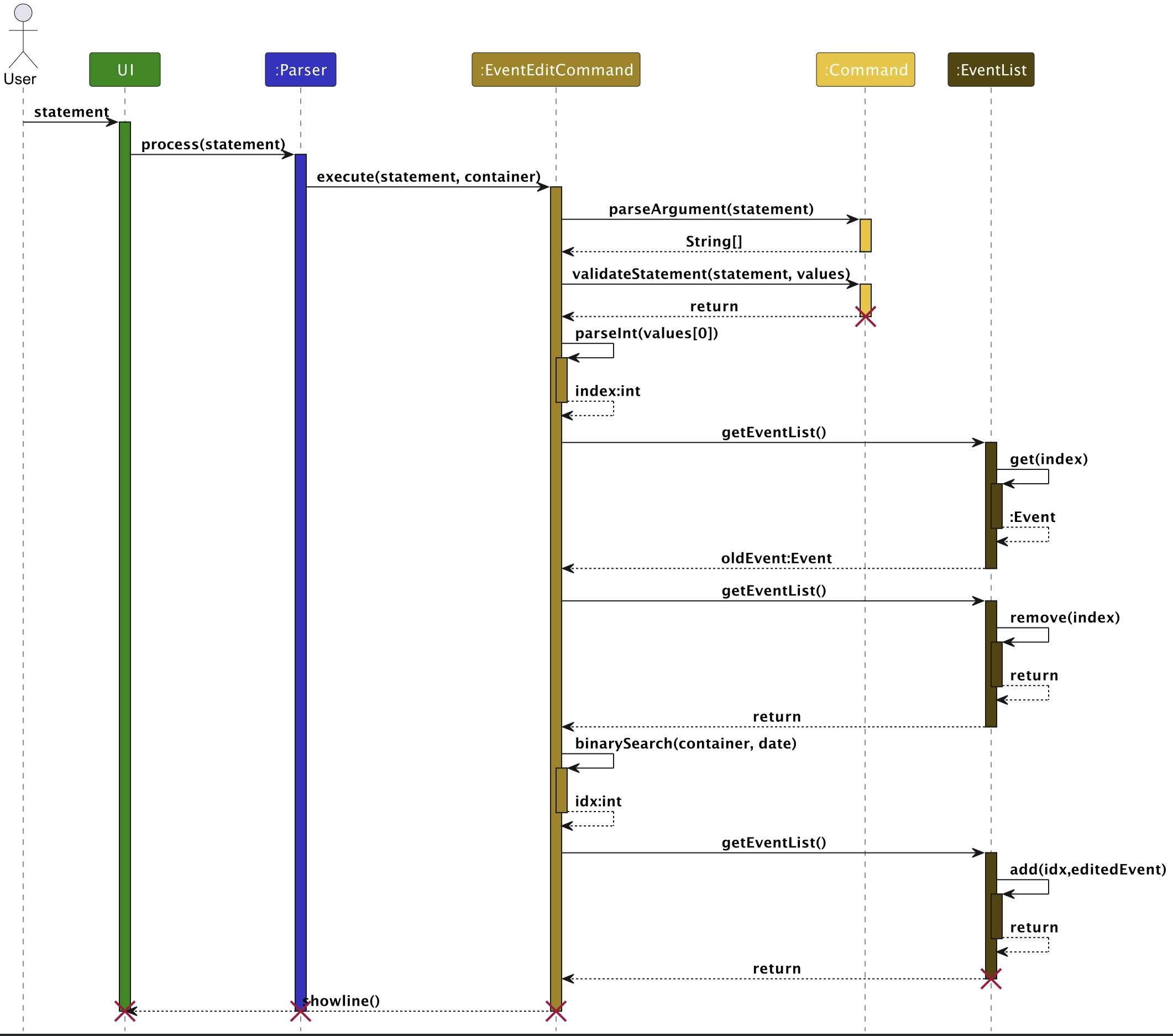
Summary Feature
The summary command with the Parser and UI component to execute the correct action.
This feature is responsible for showing a summary of the Resources with a visually helpful bar as well as the next 3 events.
It is facilitated by the SummaryCommand component.
summary has one option.
Implementation
It implements the following operations:
SUMMARYCOMMAND#isEmpty()– Check user input has only ‘summary’
Example Usage Scenario
Step 1. The user inputs the command: summary
Step 2. The UI component forwards the input to SYSLIB, which in turn passes it to the PARSER.
Step 3. The PARSER processes the command and determines that it contains a valid key (summary). It then calls
EVENTLISTCOMMAND#execute(statement: String, container: GenerticList) with the input command.
Step 4. The SUMMARYCOMMAND component receives the command and performs the following operations:
- Calls
SUMMARYCOMMAND#isEmpty()to check if the user input any additional redundant arguments.
Step 5. The SUMMARYCOMMAND then gets each Resource from the ResourcesList and checks to see if it is an instanceof:
- Book
- EBook
- CD
- Magazine
- EMagazine
- Newspaper
- ENewspaper
and counts as it does so.
Step 5. It then gets all Events from the EventsList.
Step 6. The SUMMARYCOMMMAND also calls the component:
- Calls
SUMMARYCOMMAND#getUpcomingEvents(events: List<Event>, 3: int)to get the 3 upcoming events.
Step 7. The SUMMARYCOMMMAND also calls the component:
- Calls
SUMMARYCOMMAND#generateBar(:int)to get the size of the bar for each Resource.
Step 8. The SUMMARYCOMMAND then outputs the Resource with a bar to indicate count and the next 3 upcoming events.
Sequence Diagram:
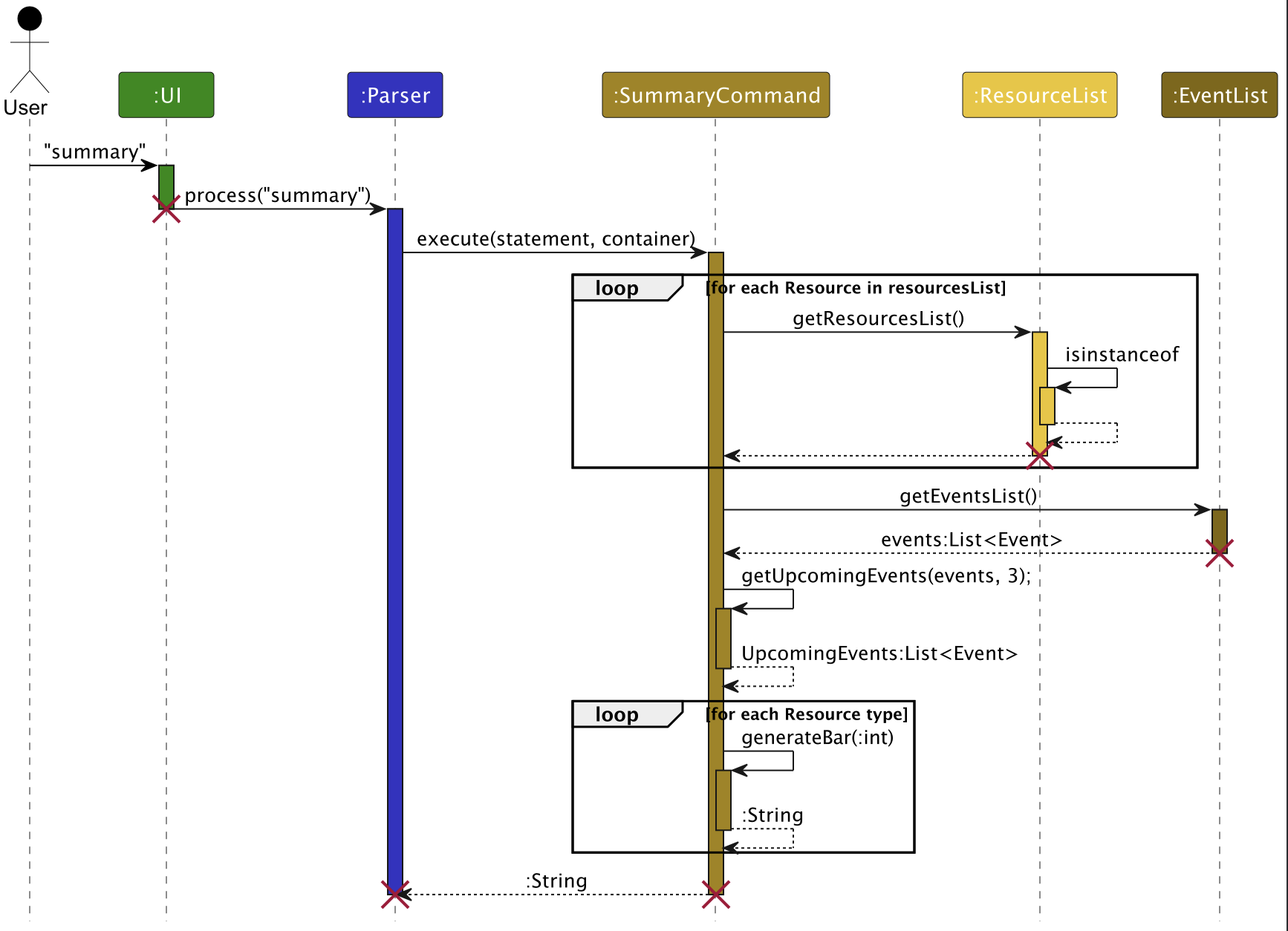
Product Scope | Return to contents
Target User Profile
System librarians who prefer CLI over GUI and are responsible for inventory and event management.
- Needs to manage events and inventory with significant number of resources e.g. books
- Is a fast typist
Value Proposition
To provide a platform to help system librarians to quickly find the information they need in their everyday job.
SysLib CLI is a robust command-line tool designed for fast typists librarians to efficiently handle inventory and events.
With quick command-based actions, they can manage library’s resources and events seamlessly. Administrative tasks are simplified, so they can focus on serving patrons better.
User Stories | Return to contents
| Version | As a … | I want to … | So that I can … |
|---|---|---|---|
| v1.0 | librarian | view a list of books that the library has | have an overview of all the books |
| v1.0 | librarian | add new books to our inventory by entering their title, author, ISBN, and publication year | keep our collection up-to-date |
| v1.0 | librarian | delete books from the database | let the patrons know our library no longer carries it |
| v1.0 | librarian | tag a book as physical medium like newspapers, audio cds, books or online like eMagazines | patrons can know what type are available |
| v1.0 | librarian | have a help function | know the commands of this programme |
| v1.0 | librarian | quickly find out how many books we have of a particular author and the names of the books | know how many books are related to the author |
| v2.0 | librarian | import/export our library’s inventory data to a file format | easily share with other libraries to be used for backup and archival purposes. |
| v2.0 | librarian | find a to-do item by name | locate a to-do without having to go through the entire list |
| v2.0 | librarian | get the status of an item | know if it is available |
| v2.0 | librarian | update the details of a resource | fix any mistakes and maintain consistency |
| v2.1 | librarian | add in different types of resources | differentiate between resources such as books, cds, magazines, newspapers, and electronic versions |
Use Cases | Return to contents
(For all use cases below, the System is the SysLib and the Actor is the user, unless specified otherwise)
Use case: Add a book
MSS
- User requests to add a book
-
SysLib adds the book
Use case ends.
Extensions
- 1a. The given
ISBNis invalid.-
1ai. SysLib displays an error message.
Use case ends.
-
- 1b. Insufficient data given.
-
1bi. SysLib displays an error message.
Use case ends.
-
Use case: Edit a resource
MSS
- User requests to list resources
- SysLib shows a table of resources and their details
- User requests to edit a resource by specifying their ID shown in list.
-
SysLib updates resource with new given details.
Use case ends.
Extensions
- 1a. List is empty
- SysLib shows a message there are no resources to list.
- Use case ends.
- 3a. Provided ID does not exist
- SysLib shows a message stating resource not found.
- Use case ends.
- 3b. User does not provide any arguments to edit
- SysLib shows a message prompting for at least one argument.
- Use case ends.
- 3c. User provides the wrong arguments for the type of resource they specified
- SysLib shows an invalid argument message and displays the right arguments for the resource type
- Use case ends.
Use case: Delete a resource
MSS
- User requests to list resources
- SysLib shows a table of resources and their details
- User requests to delete a resource by specifying their ID shown in list.
-
SysLib removes the specified resource from the list.
Use case ends.
Extensions
- 1a. List is empty
- SysLib shows a message there are no resources to list.
- Use case ends.
- 3a. Provided ID does not exist
- SysLib shows a message stating resource not found.
- Use case ends.
- 3b. User does not provide any arguments to edit
- SysLib shows a message prompting for at least one argument.
- Use case ends.
- 3c. User provides the wrong arguments for the type of resource they specified
- SysLib shows an invalid argument message and displays the right arguments for the resource type
- Use case ends.
Use case: Find a resource
MSS
- User requests to list resources
- SysLib shows a table of resources and their details
- User requests to Find a resource by specifying their ID shown in list.
-
SysLib returns the resource with the ID specified by the user.
Use case ends.
Extensions
- 1a. List is empty
- SysLib shows a message there are no resources to list.
- Use case ends.
- 3a. Provided ID does not exist
- SysLib shows a message stating resource not found.
- Use case ends.
- 3b. User does not provide any arguments to edit
- SysLib shows a message prompting for at least one argument.
- Use case ends.
- 3c. User provides the wrong arguments for the type of resource they specified
- SysLib shows an invalid argument message and displays the right arguments for the resource type
- Use case ends.
Use case: Add an event
MSS
- User requests to add a event
-
SysLib adds the event
Use case ends.
Extensions
- 1a. The given
dateis invalid.- 1ai. SysLib displays an error message.
- Use case ends.
- 1b. Insufficient data given.
- 1bi. SysLib displays an error message.
- Use case ends.
Use case: Delete an event
MSS
- User requests to list the events with
eventlist - SysLib shows the list of events
- User requests to delete a specific event based on
id -
Syslib deletes the event
Use case ends.
Extensions
- 2a. The list is empty.
- 1ai. SysLib displays the message for empty list.
- Use case ends.
- 3a. The given index is invalid
- 1bi. SysLib displays an error message.
- Use case resumes at step 2.
Use case: Edit an event
MSS
- User requests to list the events with
eventlist - SysLib shows the list of events
- User requests to edit a specific event based on
id -
Syslib edits the event
Use case ends.
Extensions
- 2a. The list is empty.
- 1ai. SysLib displays the message for empty list.
- Use case ends.
- 3a. The given index is invalid
- 1bi. SysLib displays an error message.
- Use case resumes at step 2.
- 3b. Insufficient data given.
- 1bi. SysLib displays an error message.
- Use case resumes at step 2.
Non-Functional Requirements | Return to contents
- Should work on any mainstream OS as long as it has Java 11 or above installed.
- Should be able to hold up to 1000 persons without a noticeable sluggishness in performance for typical usage.
- The system should respond to user input within 3 seconds under normal operating conditions.
- A user with above-average typing speed for regular English text (i.e., not code, not system admin commands) should be able to accomplish most of the tasks faster using commands than using the mouse.
- All user data relating to resources and events will be stored in a .txt file in the same folder as this jar file.
Glossary | Return to contents
- Resource - A generic term for items in library inventory.
- Further divided into: Book, EBook, Magazines, EMagazines, Newspapers, ENewspapers, and CDs.
Instructions for Manual Testing | Return to contents
Note: These instructions only provide a starting point for testers to work on; Testers are expected to do more exploratory testing.
Launch & Shutdown
- Initial launch
- Download the jar file and copy it into an empty folder.
- Open the command prompt / terminal and run
java -jar SysLib.jar. You should see the following welcome message:
____________________________________________________________
Data directory does not exist. Creating now...
Storage file does not exist. Creating now...
Loaded 0 resources and 0 events!
____________________________________________________________
.....................
-##@*+*@*++++++++++#@++##
.@. @-=%= *#-+%
:@ @+- :----------. .=#%
:@ @. *%----------@- =%
:@ @. #* @= =%
:@ @. #* *: :+
:@ @. *%-----. .=+****+-.
:@ @. :-----.-#*-. .:-*#-
:@ @. .%+. .@*#+.*%.
:@ @: %= %* +@.=%
:@ @*#*. -@ *###***+. @-
:@ .@:.=@... -@ .+*#*#### @-
:@#*++++++++. %=.%+ +# +%
:@. =++++++++-.%*.+%*@. *%.
%+ ........ =#*-:: .-*%=
=*************. .=+****+-.
____ _ _ _ ____ _ ___
/ ___| _ _ ___| | (_) |__ / ___| | |_ _|
\___ \| | | / __| | | | '_ \ | | | | | |
___) | |_| \__ \ |___| | |_) | | |___| |___ | |
|____/ \__, |___/_____|_|_.__/ \____|_____|___|
|___/
Hello! What would you like to do?
____________________________________________________________
- Shutdown
- Enter the command
exitinto the program. - Close the command prompt / terminal.
- Enter the command
Example response:
Thanks for using SysLib! We have saved the current resources and events.
See you next time!
____________________________________________________________
Adding a Book
- Add a book
-
Test case:
add /i 9783161484100 /t Crime and Punishment /a Dostoevsky /tag BExpected: A book with ISBN: 9783161484100, Title: Crime and Punishment, Author: Dostoevsky, and Status: AVAILABLE is created and added into the list. A message with details of the added book is displayed to acknowledge that the book has been added successfully. A warning is given to tell the user that the Status and Genre was not given.
Attention: Status is not stated. Status set to default: AVAILABLE. Attention: Genre is not stated. Genre not set. This book is added: [B] ID: 1 Title: Crime and Punishment ISBN: 9783161484100 Author: Dostoevsky Genre: - Status: AVAILABLE Received Date: 12 Nov 2023 ____________________________________________________________-
Test case:
add /i 9783161484100 /t Crime and Punishment /a Dostoevsky /tag B /g Fiction /s lostExpected: A book with ISBN: 9783161484100, Title: Crime and Punishment, Author: Dostoevsky, Genre: Fiction, and Status: LOST is created and added into the list. A message with details of the added book is displayed to acknowledge that the book has been added successfully.
This book is added: [B] ID: 2 Title: Crime and Punishment ISBN: 9783161484100 Author: Dostoevsky Genre: Fiction Status: LOST Received Date: 12 Nov 2023 ____________________________________________________________-
Test case:
add /i CAP123 /t Crime and Punishment /a Dostoevsky /tag BExpected: No book is added. An error message is displayed to indicate that the ISBN is invalid.
Please enter a valid ISBN with 13 digits. ____________________________________________________________-
Test case:
add /i 9783161484100 /t Crime and Punishment /a Dostoevsky /tag AExpected: No book is added. An error message is displayed to indicate that the tag is invalid.
Please enter a valid tag. ____________________________________________________________-
Test case:
add /tag BExpected: No book is added. An error message displayed to indicate that the input is incomplete.
Please enter a valid ISBN with 13 digits. ____________________________________________________________-
Test case:
add /i 9783161484100 /t Crime and Punishment /t Crime and Punishment2 /a Dostoevsky /tag BExpected: No book is added. An error message displayed to indicate that there are multiple titles.
Please enter only 1 title. ____________________________________________________________ -
Listing Resources
- List all resources
-
Prerequisites: At least one resource present in list
-
Test case:
list
Expected: A table showing details of current resources, in order of BOOKS, MAGAZINE, CDs, and NEWSPAPERS.
-
- List when no resources are in list
-
Prerequisites: No resources currently in SysLib
-
Test case:
list
Expected: An error message saying “There are currently 0 resources.”
There are currently no Resources in Syslib! ____________________________________________________________ -
-
List resources with filter options
-
Test case:
list /tag BExpected: A table showing details of
Bookresources with tagB, or a message stating no resources found or empty list if applicable. -
Test case:
list /tag B /s AVAILABLEExpected: A table showing details of
Bookresources with tagBand statusAVAILABLE, or a message stating no resources found or empty list if applicable.
-
-
Other incorrect commands to try: list X, list /tag , …
Expected: Invalid argument message.
Unknown variable/command: x, avoid using '/' in names/variables ____________________________________________________________
Editing a Resource
- Edit a resource
- Prerequisite: A list containing at least one resource.
listall the resources to see theirids. -
Test case:
edit /id 1 /t NEWTILE /a AUTHORExpected: An edit success message displaying the new details of the edited resource, IF resource with
id 1is a Book (Author is a Book argument). Else, error message saying wrong arguments and showing the right arguments.Successfully updated! Your updated resource: [B] ID: 1 Title: NEWTILE ISBN: 9783161484100 Author: AUTHOR Genre: - Status: AVAILABLE Received Date: 13 Nov 2023 ____________________________________________________________ -
Test case:
edit /id 1 /c NEWCREATORExpected: An edit success message displaying the new details of the edited resource, IF resource with
id 1is a CD (Creator is a CD argument). Else, error message saying wrong arguments and showing the right arguments.
- Prerequisite: A list containing at least one resource.
-
Other incorrect commands to try:
edit /id 0 X,edit /t, …Expected: Invalid argument message.
Please provide at least one detail to edit! For Books: /t TITLE /a AUTHOR /g GENRES /s STATUS /i ISBN For EBooks: /t TITLE /a AUTHOR /g GENRES /s STATUS /l LINK /i ISBN ____________________________________________________________ For Magazines: /t TITLE /b BRAND /is ISSUE /s STATUS /i ISBN For EMagazines: /t TITLE /b BRAND /is ISSUE /s STATUS /l LINK /i ISBN ____________________________________________________________ For CDs: /t TITLE /c CREATOR /ty TYPE /s STATUS /i ISBN ____________________________________________________________ For Newspapers: /t TITLE /p PUBLISHER /ed EDITION /s STATUS /i ISBN For ENewspapers: /t TITLE /p PUBLISHER /ed EDITION /s STATUS /l LINK /i ISBN ____________________________________________________________
Deleting Resources
- Delete a resource
- Prerequisites: At least one resource present.
- Test case:
delete /id 1
Expected: Resource with ID 1 is removed
Looking for ID: 1... This resource is removed: [B] ID: 1 Title: Crime and Punishment ISBN: 9783161484100 Author: Dostoevsky Genre: null Status: AVAILABLE Received Date: 13 Nov 2023 ____________________________________________________________ - Delete a resource that is not there
- Prerequisites: Resource is non-existent
- Test case:
delete /id 10
Expected: Error message saying the resource with given ID is not found.
Looking for ID: 10... No resources with id matching 10 ____________________________________________________________
Adding an Event
- Add an Event
-
Test case:
eventadd /t New Year /date 1 Jan 2024Expected: An Event with Title: New Year, Date: 1 Jan 2024, Description: null is created and added into the list. A message with details of the added event is displayed to acknowledge that the event has been added successfully.
Event inserted at: 0 0: New Year | 01 Jan 2024 | null ____________________________________________________________-
Test case:
eventadd /t Meeting /date 23 Dec 2023 /desc Board MeetingExpected: An Event with Title: Meeting, Date: 23 Dec 2023, Description: Board Meeting is created and added into the list. A message with details of the added event is displayed to acknowledge that the event has been added successfully.
Event inserted at: 0 0: Meeting | 23 Dec 2023 | Board Meeting ____________________________________________________________-
Test case:
eventadd /date 23 Dec 2023Expected: No event is added. An error message is displayed to indicate that the Title is missing.
t is missing in the argument! ____________________________________________________________-
Test case:
eventadd /t MeetingExpected: No event is added. An error message is displayed to indicate that the date is missing.
date is missing in the argument! ____________________________________________________________ -
Listing Events
- List all events
-
Prerequisites: At least one event present in list
-
Test case:
eventlist
Expected: A list showing details of current events, in order of its date.
This is the current event list: 0: Meeting | 23 Dec 2023 | Board Meeting 1: New Year | 01 Jan 2024 | null ____________________________________________________________ -
- List when no resources are in list
-
Prerequisites: No events currently in SysLib
-
Test case:
eventlist
Expected: An error message saying “There event list is empty.”
There are currently no Events in Syslib! ____________________________________________________________ -
- List with unexpected arguments
- Test case:
eventlist /t title
Expected: An error message saying “‘eventlist’ command does not require arguments!”
'eventlist' command does not require arguments! ____________________________________________________________ - Test case:
Editing an Event
- Edit a resource
- Prerequisite: A list containing at least one event. Use
eventlistto see theirids. -
Test case:
eventedit /id 0 /t Board MeetingExpected: An edit success message displaying the new details of the edited event.
Event edited successfully. New event details: 0: Board Meeting | 23 Dec 2023 | Board Meeting ____________________________________________________________-
Test case:
eventedit /id 0 /t Meeting /date 22 Dec 2023 /desc Board Meeting with CEOExpected: An edit success message displaying the new details of the edited event.
Event edited successfully. New event details: 0: Meeting | 22 Dec 2023 | Board Meeting with CEO ____________________________________________________________ - Prerequisite: A list containing at least one event. Use
- Edit id given but no parameters were given
-
Test case:
eventedit /id 0Expected: An error message saying “Event was not edited as nothing was changed.”
Event was not edited as nothing was changed. ____________________________________________________________ -
- Invalid id was given
-
Test case:
eventedit /id 0Expected: An error message saying “Event was not edited as nothing was changed.”
Invalid event index ____________________________________________________________ -
Deleting Event
- Delete an event
- Prerequisites: At least one resource present.
- Test case:
eventdelete /id 0
Expected: Event with ID 0 is removed
This event is removed: Meeting | 22 Dec 2023 | Board Meeting with CEO ____________________________________________________________ - Delete an event that is not there
- Prerequisites: Event is non-existent
- Test case:
eventdelete /id 10
Expected: Error message saying the event with given ID is not found.
Index is out of range of the event list! ____________________________________________________________
Saving data
The following are some test cases for you to try:
Important! These test cases are done on the assumption that storage.txt file is empty. If you have some data written into these files or modified storage.txt, please do the following prior to conducting the test cases mentioned below:
(1) If Syslib is running, exit the application.
(2) Backup your existing
storage.txtfile in thedatadirectory.(3) Delete the
datadirectory (not your backup!)(4) Start Syslib to generate a fresh
storage.txtindatadirectory.
| Test Case | Command | Expected result |
|---|---|---|
1. Write new data into storage.txt. |
(a) add /i 9783161484100 /t Crime and Punishment /a Dostoevsky /tag B (b) add /i 9783161484100 /t Crime and Punishment /a Dostoevsky /tag B /g Fiction /s lost (c) add /i 9780763630189 /t Frankenstein /c Mary Shelley /ty Audio Book /tag cd |
The following two lines are added to storage.txt on exit: |
2. Update data in storage.txt. |
edit /id 1 /t NEWTITLE /a AUTHOR |
The book Crime and Punishment with id 1 has new title: NEWTITLE, new author AUTHOR. storage.txt should look something like this: |
3. Delete data from storage.txt. |
delete /id 1 |
The book Crime and Punishment with id 1 will be removed: |