tp
User Guide

Contents
- Introduction
- Quick Start
- Features
- FAQ
- Known Issues
- Command Summary
Introduction | Return to Contents
Welcome to the SysLib User Guide: your all-in-one document to learn how to use SysLib to manage your work and responsibilities as a librarian.
Our user guide is for every system librarian whether you’re a beginner, novice, or expert in using a CLI library management software.
From viewing, adding, searching, and many more, SysLib provides all the features you need to optimize your work from hours to seconds. In no time, you will be typing intuitive commands to manage your library resources and upcoming events!
Without further ado, let’s get started with how to navigate the guide!
How to Use the User Guide
Information about how to use the guide (e.g. how to navigate the document, meaning of icons and formatting used)
Important pointers to take note of:
- Format for Commands:
- Capital letters - placeholders for your input
- Small letters - exact commands to enter
- / - indicates the type of information you are entering
- [] - optional arguments
- Recommended Terminals
The following table lists down the operating systems and their respective terminals that Syslib CLI has been tested on to work.
| Operating System | Version | Recommended Terminal |
|---|---|---|
| Microsoft Windows | Windows 10 2004 and above | Windows Terminal (User Guide) |
| Apple macOS | macOS 10.15 Catalina and above | Terminal (User Guide) |
| Ubuntu Linux | Ubuntu 20.04.3 (LTS) and above | Bash Terminal (User Guide) |
⚠️ IMPORTANT:
If your operating system is not listed in the table above, it means our application has not been tested on it. We therefore cannot guarantee that the application will work as intended. We highly encourage you to use one of the recommended operating systems in the table above. We apologise for any inconvenience caused.
Quick Start | Return to Contents
- Make sure that you have Java 11 or above installed on your computer.
- Open terminal and type
java --version - How do I check the version of my Java
- Open terminal and type
- Download the latest release of
Syslib.jar - Copy the
Syslib.jarfile into a folder on its own. - Open a command terminal, type
cd <FILE_DIRECTORY>, where<FILE_DIRECTORY>refers to the directory to theSyslib.jarfile. - Run the following command:
java -jar Syslib.jar. You should see the following welcome screen.
____________________________________________________________
Data directory does not exist. Creating now...
Storage file does not exist. Creating now...
Loaded 0 resources and 0 events!
____________________________________________________________
.....................
-##@*+*@*++++++++++#@++##
.@. @-=%= *#-+%
:@ @+- :----------. .=#%
:@ @. *%----------@- =%
:@ @. #* @= =%
:@ @. #* *: :+
:@ @. *%-----. .=+****+-.
:@ @. :-----.-#*-. .:-*#-
:@ @. .%+. .@*#+.*%.
:@ @: %= %* +@.=%
:@ @*#*. -@ *###***+. @-
:@ .@:.=@... -@ .+*#*#### @-
:@#*++++++++. %=.%+ +# +%
:@. =++++++++-.%*.+%*@. *%.
%+ ........ =#*-:: .-*%=
=*************. .=+****+-.
____ _ _ _ ____ _ ___
/ ___| _ _ ___| | (_) |__ / ___| | |_ _|
\___ \| | | / __| | | | '_ \ | | | | | |
___) | |_| \__ \ |___| | |_) | | |___| |___ | |
|____/ \__, |___/_____|_|_.__/ \____|_____|___|
|___/
Hello! What would you like to do?
____________________________________________________________
Features | Return to Contents
Syslib CLI allows System Librarians to create Resources (Books, Magazines, Newspapers, CDs, eBooks, eMagazines, eNewspapers) as well as Events.
Managing Your Resources and Events with Ease
Our intuitive system ensures that you never lose track of your valuable resources and events. Here’s how it works:
📁 Automatic Saving on Exit
- Peace of Mind: Every resource and event you add to the current list is automatically saved when you exit the program. Rest easy knowing your data is secure.
> exit
Thanks for using SysLib! We have saved the current resources and events.
See you next time!
____________________________________________________________
🔄 Seamless Loading on Startup
- Instant Access: Each time you start the program, we automatically load your resources and events from the last session. Your information is always at your fingertips.
____________________________________________________________
Data directory exists.
Storage file exists.
Loaded 2 resources and 1 events!
____________________________________________________________
📍 File Location
- Find Your Data Easily: Your saved data resides in a file named
storage.txt, conveniently located in thedatadirectory.- Path to your file:
data/storage.txt> Syslib.jar > data/ // Primary folder for storage > └── storage.txt // Text file containing a list of resources and events saved.Happy organizing!
- Path to your file:
Resources
Add a Listing: add | Return to Contents
Adding New Resources to Your Library Inventory
Easily expand your library’s collection with our streamlined process for adding new resources. Here’s everything you need to know:
Resource Tags - Identify Your Resources
Choose the right tag to classify each new addition:
[B]for Books[EB]for eBooks[CD]for CDs[M]for Magazines[EM]for eMagazines[N]for Newspapers[EN]for eNewspapers
Electronic Versions
- Easy Identification: Anything with an
Eis an electronic version. - For example,
[EB]is an eBook,[EM]is an eMagazine, and[EN]is an eNewspaper.
Status Types - Keep Track of Availability Set the status to keep your inventory organized:
AVAILABLEfor items ready to be checked out.BORROWEDfor items currently with users.LOSTfor items that are missing.
📚 Note:
Default Status
- Automatic Setting: If you don’t specify a status, we’ll automatically set it to
AVAILABLE.ISBN requirements
- 13-Digit Requirement: Ensure the ISBN is exactly 13 digits for proper cataloging
Use of Slash (‘/’)
- Slash (‘/’) can only be used in two situations.
- To indicate the type of information you are entering. The required indications are in the ‘Format’ part of the commands.
e.g. /i for ISBN, /t for Title, /tag for Tag, etc.- When it is wrapped with words.
e.g. www.abc.com/def, Frankenstein/the Modern Prometheus- Examples of invalid use of slash (‘/’):
- /isbn
- www.abc.com/
- Frankenstein/ the Modern Prometheus
- Frankenstein /the Modern Prometheus
- Frankenstein / the Modern Prometheus
Quick Tips
- 🌟 Double-check your tags and ISBN for accurate categorization.
- 💡 Regularly update the status of your resources to reflect their current state.
The specific commands for each resource types can be seen below:
Add Book
Format: add /i ISBN /t TITLE /a AUTHOR /tag b [/g GENRE /s STATUS]
Example input:
add /i 9780763630189 /t Frankenstein /a Mary Shelley /tag b
add /i 9780763630188 /t Moby Dick /a Herman Melville /tag b /g Adventure, Fiction
add /i 9780763630187 /t Harry Squatter /a J.K. /tag b /g History /s lost
Example output:
This book is added:
[B] ID: 3 Title: Harry Squatter ISBN: 9780763630187 Author: J.K. Genre: History Status: LOST Received Date: 11 Nov 2023
____________________________________________________________
📚 Note:
- Multiple genres are allowed for a single resource. You can separate the different genres using comma
,.
e.g. Sci-Fi, Fantasy, Comedy
Add eBook
Format: add /i ISBN /t TITLE /a AUTHOR /tag eb /l LINK [/g GENRE /s STATUS]
Example input:
add /i 9780763630189 /t Frankenstein /a Mary Shelley /tag eb /l frankenstein.com
add /i 9780763630188 /t Moby Dick /a Herman Melville /tag eb /l www.mobyd.com /g Adventure, Fiction
add /i 9780763630187 /t Harry Squatter /a J.K. /tag eb /l www.jk.com/harrysquatter /g History /s lost
Example output:
Attention: Status is not stated. Status set to default: AVAILABLE.
This e-book is added:
[EB] ID: 2 Title: Frankenstein ISBN: 9780763630189 Author: Mary Shelley Genre: - Link: frankenstein.com
____________________________________________________________
📚 Note:
- Multiple genres are allowed for a single resource. You can separate the different genres using comma
,.- e.g. Sci-Fi, Fantasy, Comedy
Add CD
Format: add /i ISBN /t TITLE /c CREATOR /ty TYPE /tag cd [/s STATUS]
Example input:
add /i 9780763630189 /t Frankenstein /c Mary Shelley /ty Audio Book /tag cd
add /i 9770763630236 /t Mayday /c Kim Bondi /ty Video Recording /tag cd /s borrowed
add /i 9760763630369 /t Performing Arts in Singapore /c Evelyn Lim /ty Oral Interview /tag cd /s available
Example output:
This CD is added:
[CD] ID: 8 Title: Mayday ISBN: 9770763630236 Creator: Kim Bondi Type: Video Recording Status: BORROWED
____________________________________________________________
Add Magazine
Format: add /i ISBN /t TITLE /b BRAND /is ISSUE /tag m [/s STATUS]
Example input:
add /i 9781234567913 /t Tech Trends /b Wired Tech /is Volume 22, Issue 3 /tag m
add /i 9781234567944 /t Cozy Living /b Better Homes Publishing /is Home Edition, May 2023 /tag m /s LOST
add /i 9781234567951 /t Market Movers /b Forbes Publications /is Quarterly Report, Q2 2023 /tag m /s BORROWED
Example output:
This magazine is added:
[M] ID: 11 Title: Cozy Living ISBN: 9781234567944 Brand: Better Homes Publishing Issue: Home Edition, May 2023 Status: LOST
____________________________________________________________
Add eMagazine
Format: add /i ISBN /t TITLE /b BRAND /is ISSUE /tag em /l LINK [/s STATUS]
Example input:
add /i 9781234567913 /t Tech Trends /b Wired Tech /is Volume 22, Issue 3 /tag em /l www.wiredtech.com/techtrends
add /i 9781234567944 /t Cozy Living /b Better Homes Publishing /is Home Edition, May 2023 /tag em /l www.cozyliving.net /s lost
add /i 9781234567951 /t Market Movers /b Forbes Publications /is Quarterly Report, Q2 2023 /tag em /l forbes.com /s available
Example output:
This e-magazine is added:
[EM] ID: 15 Title: Market Movers ISBN: 9781234567951 Brand: Forbes Publications Issue: Quarterly Report, Q2 2023 Link: forbes.com
____________________________________________________________
Add Newspaper
Format: add /i ISBN /t TITLE /p PUBLISHER /ed EDITION /tag n [/s STATUS]
Example input:
add /i 9730763630288 /t City Herald /p Metro Media Group /ed Morning Edition, March 15 2023 /tag n
add /i 9730763630277 /t Sports Daily /p Sports Press International /ed Daily Sports Wrap, March 15 2023 /tag n /s lost
add /i 9730763630266 /t Community Chronicle /p Local News Network /ed Weekly Community News, March 13, 2023 /tag n /s available
Example output:
Attention: Status is not stated. Status set to default: AVAILABLE.
This newspaper is added:
[N] ID: 16 Title: City Herald ISBN: 9730763630288 Publisher: Metro Media Group Edition: Morning Edition, March 15 2023 Status: AVAILABLE
Add eNewspaper
Format: add /i ISBN /t TITLE /p PUBLISHER /ed EDITION /tag en /l LINK [/s STATUS]
Example input:
add /i 9730763630288 /t City Herald /p Metro Media Group /ed Morning Edition, March 15 2023 /tag en /l https://www.cityherald.com/march15-2023
add /i 9730763630277 /t Sports Daily /p Sports Press International /ed Daily Sports Wrap, March 15 2023 /tag en /l dailysports.com /s available
add /i 9730763630266 /t Community Chronicle /p Local News Network /ed Weekly Community News, March 13, 2023 /tag en /l www.lcn.com/news/031323 /s available
Example output:
This e-newspaper is added:
[EN] ID: 20 Title: Sports Daily ISBN: 9730763630277 Publisher: Sports Press International Edition: Daily Sports Wrap, March 15 2023 Link: dailysports.com
____________________________________________________________
Delete a Listing: delete | Return to Contents
Deletes the resource with the specified ID from the library inventory. You can find the ID using the list command.
Format: delete /id ID
Example input:
delete /id 1
Example input:
Looking for ID: 1...
This resource is removed:
[B] ID: 1 Title: Moby Dick ISBN: 9780763630188 Author: Herman Melville Genre: Adventure, Fiction Status: LOST
____________________________________________________________
List All Items: list | Return to Contents
The list command displays every resource in the library along with their details and categorized by their type Book, Magazine,CD, or Newspaper, giving you a quick and neat overview of all the resources in one place.
Looking for a more specific list? list also offers you the capability to filter for a specific tag, genre, or status, generating a tailored list for your needs.
Format: list [/tag TAG /g GENRE /s STATUS]
📚 Note:
- Including more than one filter will list resources that satisfy ALL given filters.
- For example,
list /tag B /g Horrorwill list Books with Horror genre.- You can only specify one keyword per filter.
- ALLOWED: /g Horror
- NOT ALLOWED: /g Horror, Fiction
Potential Issues:
You may face an issue where you are unable to see the list, or it’s difficult to read the table due to the display alignment. Kindly click here to jump to the Known Issues section to solve any issues regarding the list.
Example input:
list
list /tag B
list /g Thrill
list /s Available
list /tag B /g Fiction
list /tag B /g Fiction /s Available
Example output:
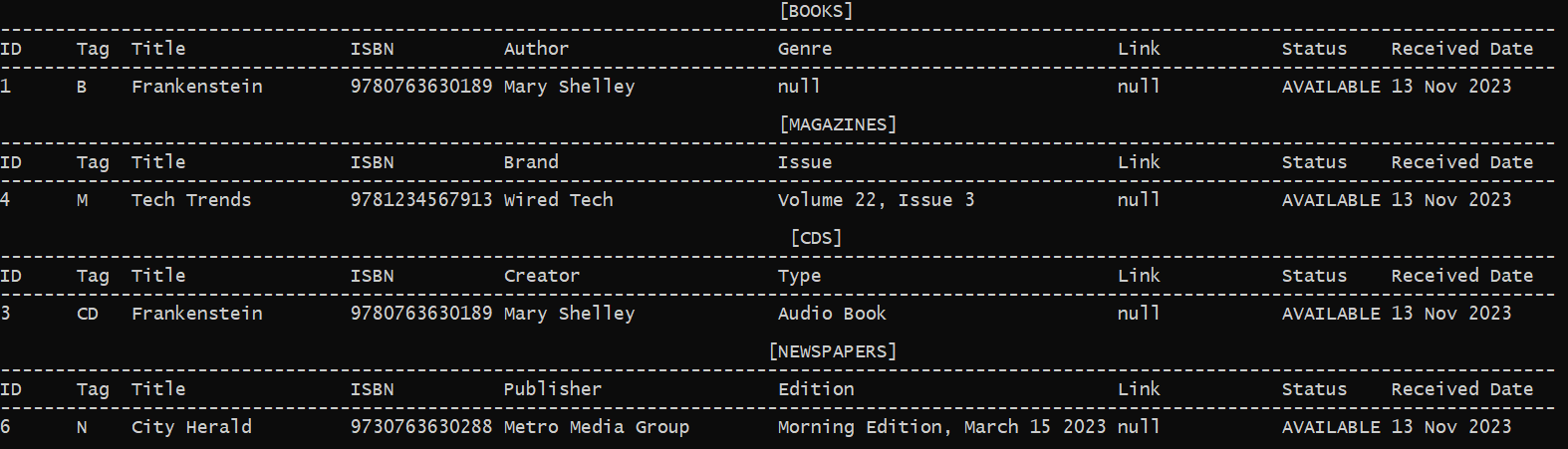
Find Specific Listings: find | Return to Contents
Find What You Need, Fast!
Our advanced search capabilities make it easy to locate the resources you need. Here’s how you can make the most out of our search tool:
- Flexible Options: Find resources using a variety of identifiers:
- Title: Pinpoint resources by their titles.
- Author: Search for books by their authors.
- ISBN: Use this unique identifier for precise book searches.
- ID: Every resource has an ID for quick identification.
- Targeted Results: Combine multiple filters in your search. We’ll show you results that match ALL your specified criteria for pinpoint precision.
📚 Note:
AUTHORalso refers to the following:
- For Newspapers,
publisherwill be used.- For CDs,
creatorwill be used.- For Magazines,
brandwill be used.
Quick Tips
- 💡 Familiarize yourself with the search terms for different resource types for efficient searching.
Discover exactly what you’re looking for, effortlessly!
Format: find [/t TITLE OR /i ISBN OR /a AUTHOR/PUBLISHER/BRAND/CREATOR OR /id ID]
Example input:
find /t Moby Dick
find /i 9780763630188
find /a J. K. Rowling
find /id 123456789
find /id 123456789 /i 9780763630188
find /a Vogue
Example output:
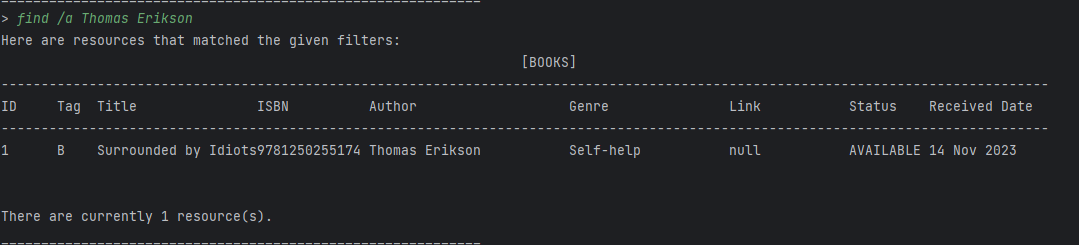
Edit a Listing: edit | Return to Contents
We all know the horror of making a typo and having to delete and add a resource again—it’s absolutely dreadful.
Fear not! Update a resource’s details using the edit command and fix your typos in a flash.
Format: edit /id ID /argumentname ARGUMENT [/argumentname2 ARGUMENT2..]
📚 Note:
- If you have forgotten the ID, execute
listto locate your target resource and ID.- At least one argument to edit must be given.
- You can edit multiple details in one go by specifying multiple arguments. E.g
edit /id 1 /t NEWTITLE /a NEWAUTHORupdates title and author.
Argument Names:
Argument names differ based on resource type. The table below shows the argument names you can enter for each resource type.
| Type | Argument Names | Notes |
|---|---|---|
| Book eBook |
/t TITLE /a AUTHOR /g GENRES /s STATUS /l LINK /i ISBN |
/g GENRES: If you’re inputting multiple genres, separate them by with comma ,. For example: /g Horror, Fantasy /l LINK: For eBook only. |
| Magazine eMagazine |
/t TITLE /b BRAND /is ISSUE /s STATUS /l LINK /i ISBN |
/l LINK: For eMagazine only. |
| Newspaper eNewspaper |
/t TITLE /p PUBLISHER /ed EDITION /s STATUS /l LINK /i ISBN |
/l LINK: For eNewspaper only. |
| CD | /t TITLE /c CREATOR /ty TYPE /s STATUS /i ISBN |
For example, if you would like to update a eBook, you can edit the attributes given under the Argument Names column, that is the title, author, genre, status, link, and isbn.
Example input:
edit /id 1 /t NEW_TITLE
edit /id 1 /t NEW TITLE /a NEW AUTHOR /g Horror, Fiction /s LOST /i 1231231231234
edit /id 2 /c NEW CREATOR /ty NEW TYPE
edit /id 3 /b NEW BRAND /is NEW ISSUE
edit /id 4 /p NEW PUSBLISHER /ed NEW EDITION
Example output:
Successfully updated! Your updated resource:
[B] ID: 3 Title: Mary ISBN: 123 Author: John Genre: Horror, Adventure Status: LOST
____________________________________________________________
Events
📚 Note:
- Events are stored separately from resources
- They are stored in chronological order (events that are happening sooner are closer to index 0)
Event Adding: eventadd | Return to Contents
📚 Note:
descis optional for all events- Any event without description will be shown as
null
Adds an event to the database.
Format: eventadd /t TITLE /date DATE [/desc DESCRIPTION]
Example input:
eventadd /t Fan meetup for xxx /date 11 Jan 2010
eventadd /t Meet and Greet for xxx /date 10 Jan 2010 /desc buffet style
Example output:
Event inserted at: 0
0: Fan meetup for xxx | 11 Jan 2010 | null
____________________________________________________________
Event Listing: eventlist | Return to Contents
Displays all events in the database.
Format: eventlist
Example input:
eventlist
Example output:
This is the current event list:
0: Meet and Greet for xxx | 10 Jan 2010 | buffet style
1: Fan meetup for xxx | 11 Jan 2010 | null
____________________________________________________________
Event Delete: eventdelete | Return to Contents
📚 Note:
- INDEX starts from 0 and can be viewed by calling
eventlist- INDEX might change as those with earlier dates are inserted first
Deletes an event from the database based on the index provided.
Format: eventdelete /id INDEX
Example input:
eventdelete /id 0
Example output:
This event is removed:
Meet and Greet for xxx | 10 Jan 2010 | buffet style
____________________________________________________________
Event Edit: eventedit | Return to Contents
📚 Note:
- INDEX starts from 0 and can be viewed by calling
eventlist- INDEX might change as those with earlier dates are sorted first
Edits attributes of an event based on information provided.
Format: eventedit /id INDEX [/t TITLE /date DATE /desc DESCRIPTION]
Example input:
eventedit /id 2 /t NEW TITLE
eventedit /id 0 /t NEW TITLE /date 23 Jan 2024 /desc NEW DESCRIPTION
Example output:
Event edited successfully. New event details:
0: NEW TITLE | 23-01-2024 | NEW DESCRIPTION
____________________________________________________________
Summary: summary | Return to Contents
Provide a summary of resources added and upcoming 3 events
Format: summary
Example input:
summary
Example output
Summary of Resources:
Total Resources: 26
Total Books: [████████████████] 12
Total CDs: [███] 2
Total Magazines: [██████] 4
Total E-Books: [█] 1
Total E-Magazines: [████] 3
Total Newspapers: [███] 2
Total E-Newspapers: [███] 2
Summary of Events:
Total Events: 7
Upcoming Events (Next 3):
1. Storey telling session | 21 Dec 2023 | null
2. Maintenance | 21 Dec 2023 | null
3. New Year | 01 Jan 2024 | null
____________________________________________________________
Exiting the Program : exit | Return to Contents
Exits the program, all data in resource list and event list will be saved to a storage file.
Format: exit
Example:
> exit
Thanks for using SysLib! We have saved the current resources and events.
See you next time!
____________________________________________________________
Viewing Help : help | Return to Contents
Displays a list of available commands with examples and their syntax format.
Format: help
Example:
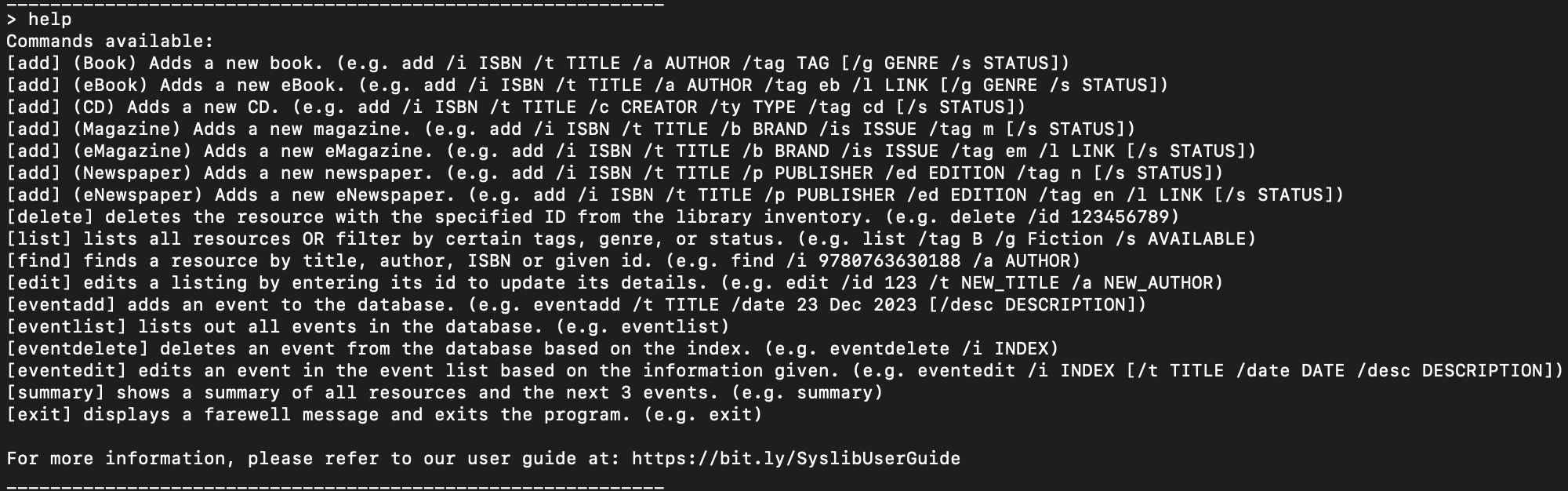
FAQ | Return to Contents
Q: How do I download Java 11 on my computer?
A: Follow the guide here!
Q: How do I open command terminal?
A:
-
For Windows users, click Start and search for Command Prompt.
-
For Mac users, press
Command ⌘+Spaceon your keyboard to open Spotlight and type Terminal in the search field, then click Terminal.
Q: What should I do if I encounter an error or bug?
A: Go to your github issue page and submit an issue
including the following:
- Steps to report bugs
- logs or error messages.
We will get back to you as quickly as possible!
Known Issues | Return to Contents
List Table looks messy or unable to see the full details: [Return to list feature]
Upon executing list, you may encounter an issue where the table is out of alignment:
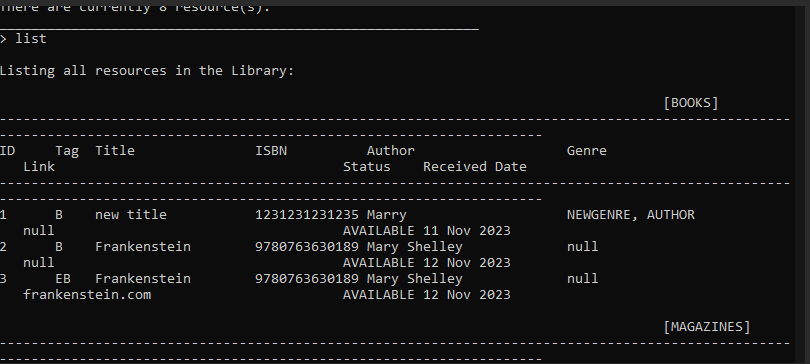
This issue is due to the window size of your command line terminal and occurs when you have long details in your resources.
Solutions:
You can try any of the following solutions to fix this issue:
-
Make your terminal full screen by clicking the square on the top right.
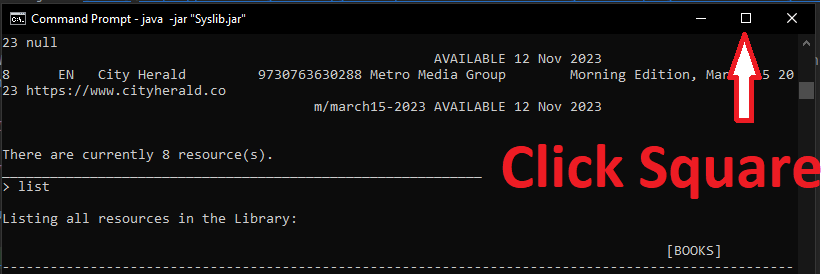
- Resize your window by:
- Move your cursor to bottom right corner of your terminal window until you see an icon with double arrows like:

- Drag your cursor down until you see the full table
- Move your cursor to bottom right corner of your terminal window until you see an icon with double arrows like:
-
Decrease your font size by:
-
Right-click your terminal and click “Properties”
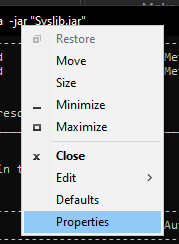
-
Click on “Font” tab and select a smaller font size that suits your display.
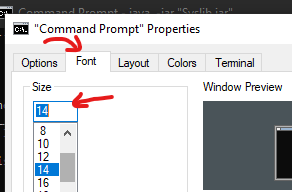
-
Command summary | Return to Contents
| Action | Command |
|---|---|
| Add Book | add /i ISBN /t TITLE /a AUTHOR /tag b [/g GENRE /s STATUS] |
| Add eBook | add /i ISBN /t TITLE /a AUTHOR /tag eb /l LINK [/g GENRE /s STATUS] |
| Add CD | add /i ISBN /t TITLE /c CREATOR /ty TYPE /tag cd [/s STATUS] |
| Add Magazine | add /i ISBN /t TITLE /b BRAND /is ISSUE /tag m [/s STATUS] |
| Add eMagazine | add /i ISBN /t TITLE /b BRAND /is ISSUE /tag em /l LINK [/s STATUS] |
| Add Newspaper | add /i ISBN /t TITLE /p PUBLISHER /ed EDITION /tag n [/s STATUS] |
| Add eNewspaper | add /i ISBN /t TITLE /p PUBLISHER /ed EDITION /tag en /l LINK [/s STATUS] |
| Delete Listing | delete /id <id of listing> |
| Listing All Items | list [/tag <type of item> /g <genre of item> /s <status of item>] |
| Find Specific Listing | find [/t <title of listing> OR /i <ISBN of item> OR /a AUTHOR OR /id ID] |
| Edit a Listing | edit /id ID /argument1 <ARGUMENT1> [/argument2 <ARGUMENT2>]... |
| Event Add | eventadd /t TITLE /date DATE [/desc DESCRIPTION] (Format for date DD-MM-YYYY) |
| Event Delete | eventdelete /id INDEX |
| Event Listing | eventlist |
| Event Edit | eventedit /id INDEX [/date DATE /desc DESCRIPTION](Format for date DD-MM-YYYY) |
| Summary | summary |
| View Help | help |
| Exit | exit |